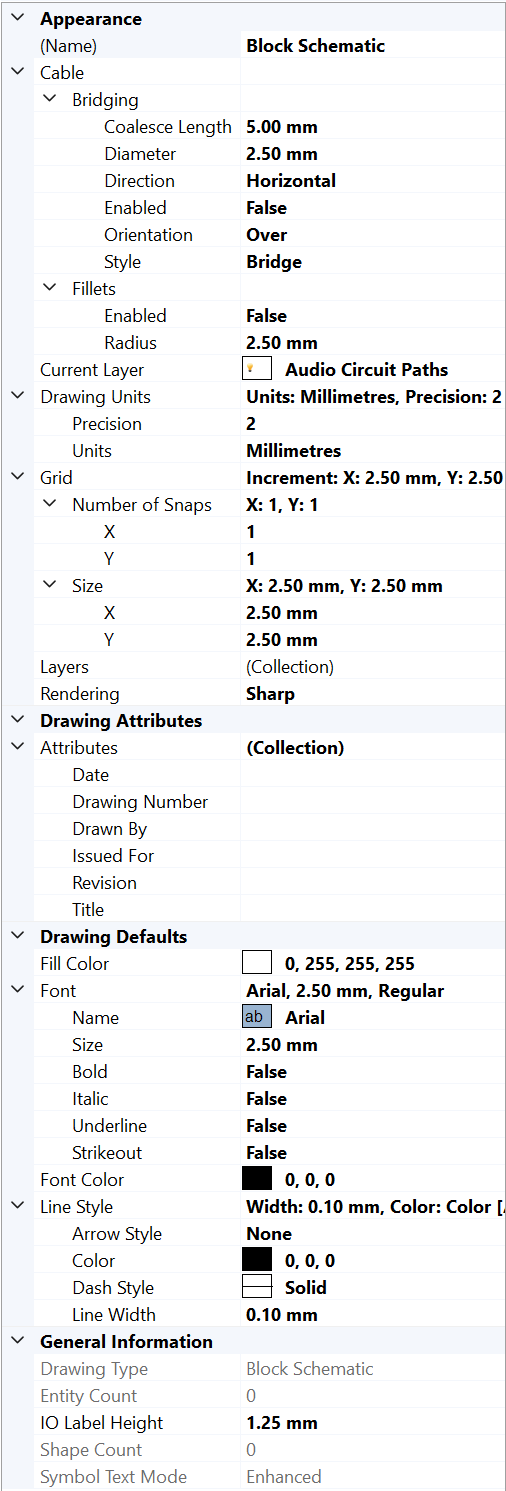
When you are working in the drawing window and no objects are selected the Properties Grid will show, and allow you to change, Document settings and Drawing Defaults.
This screengrab shows the Document Properties Grid for an unmodified Block Schematic drawing. Drawings based on other templates may contain different collections, groups, members and values.
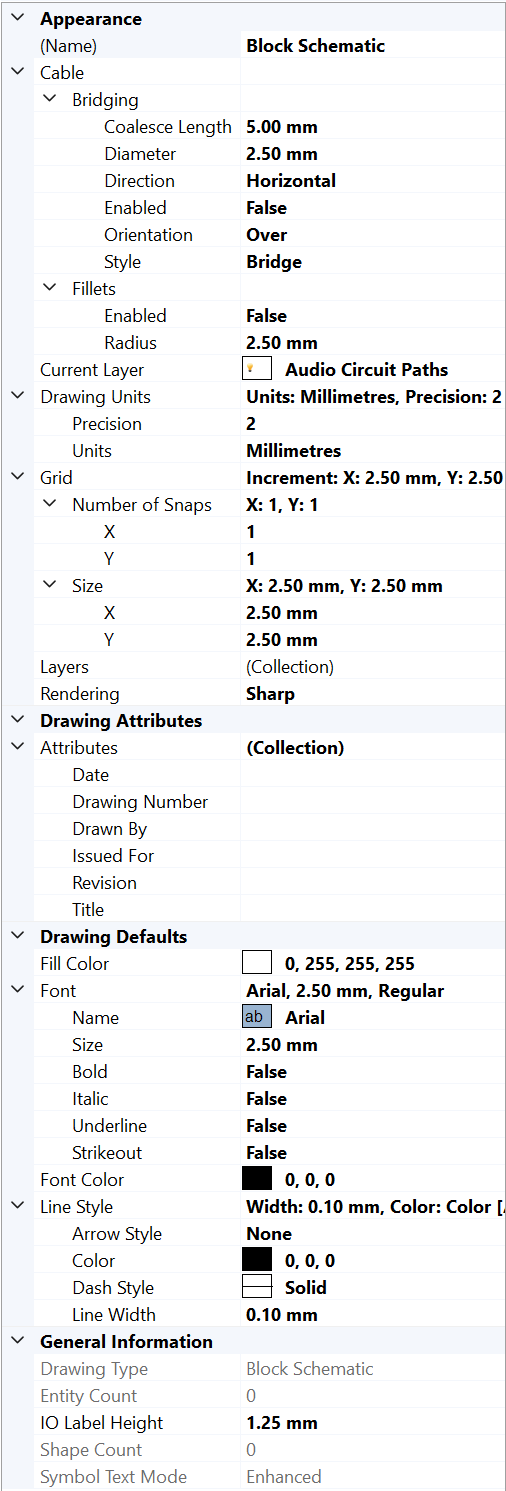
The Appearance collection handles how the document in the drawing windows looks and works.
Name: is the name of the current drawing, also shown on the drawing tab.
The Cable group contains current settings for Bridges and Cable Fillets, the document-level properties that affect the way Cable objects are displayed.
Current Layer: shows onto which Layer any new objects that you create, like lines, rectangles, cables, text etc, will be placed. Click on the dropdown to select a new Current Layer. This is the same as clicking on a Current radio button in the Layers dialog.
Drawing Units: shows and allows you to change what measurement unit is displayed in the drawing window (inches, feet, millimeters, meters etc) and what number of decimal places the display will include.
Grid: shows and allows you to change the Size of the Grid, and the Number of Snappoints observed by the Snap to Grid Modifier. The size of the grid in Stardraw Design 7's pre-defined templates is optimal for the positioning of symbols so we do not recommend changing the Grid Size unless you are very sure about what you're doing and the impact it might have on your drawing. If you need to snap between gridpoints, increase the values of Number of Snaps per grid point.
Layers: click on the ellipsis button [...] to open the Layers dialog where you can add and delete layers and set the Current Layer.
Rendering: gives options for the on-screen appearance of objects in the drawing; "Sharp" uses minimal anti-aliasing to optimize clarity and is recommended for drawings where lines are mostly vertical or horizontal. "Smooth" increases anti-aliasing which may make lines appear thicker but can be beneficial where drawings contain mostly diagonal and/or curved lines.
The Drawing Attributes collection handles the data fields belonging to the drawing itself, which are used and set in Title Blocks, and exposed as a Data Source in the Report Designer. Use Tools | Personalization | Drawing Attributes to create, modify and delete Drawing Attributes.
The Drawing Defaults collection defines how new objects that you create will look so, for example, if you want all Cables that you draw from this point forward to be Blue you would set the Color property in the Line Style collection.
The drawing defaults that you can set here are as follows:
The General Information collection shows read-only information about the current drawing.
Drawing Type: the template on which the drawing is based.
Entity Count: the number of objects in the drawing. This is the count of every individual line, rectangle, text object and other drawObjects, regardless of the hierarchies, i.e. Groups, Symbols or compound drawing objects like Cables and Dimensions, to which they belong.
Shape Count: the number of top-level objects, i.e. Groups, Symbols, compound drawing objects and drawObjects that are not children of a hierarchy, in the drawing.
Symbol Text Mode: the status of Enhanced Text Mode, where 'Enhanced' is ON and 'Classic' is OFF.