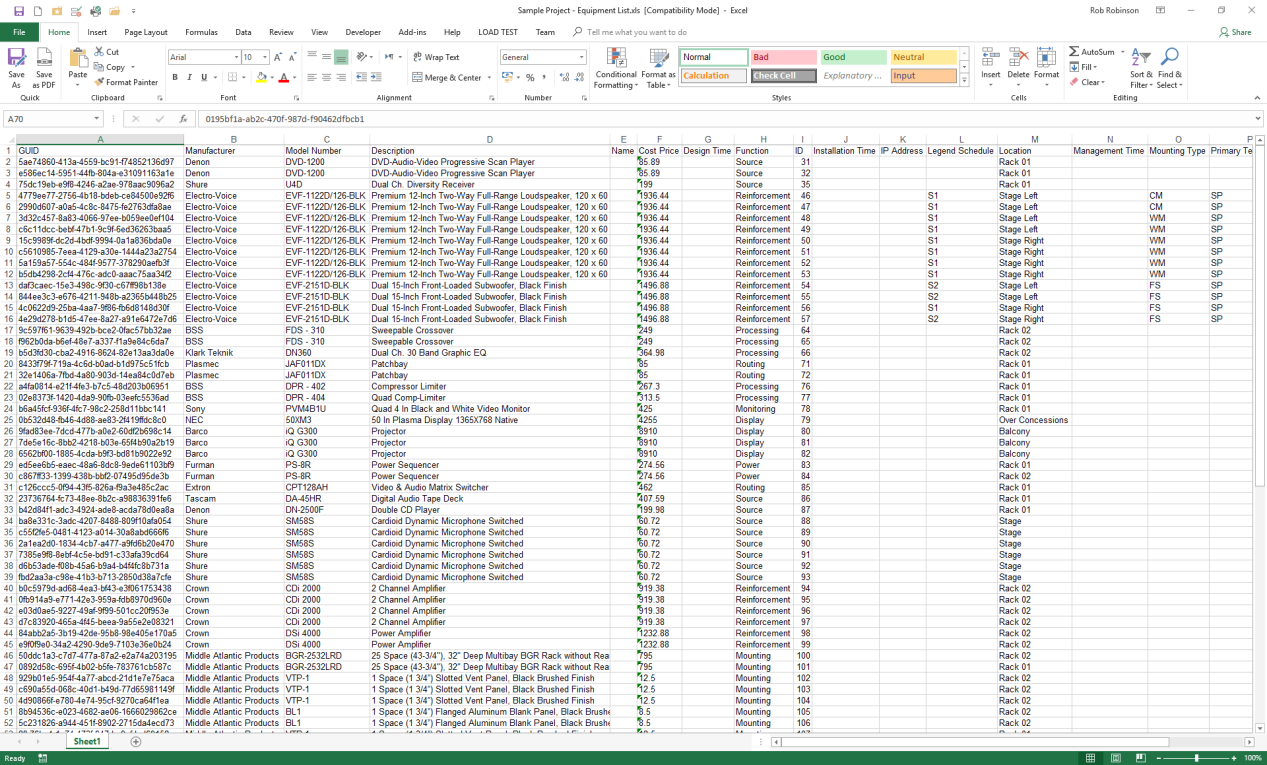
Use File | Export | Equipment List to generate an Excel spreadsheet that contains all the products in your project and all their Attributes; the data contained in the spreadsheet is reflective of the Products View and can be used as a basis for a Bill of Materials, Quotation etc.
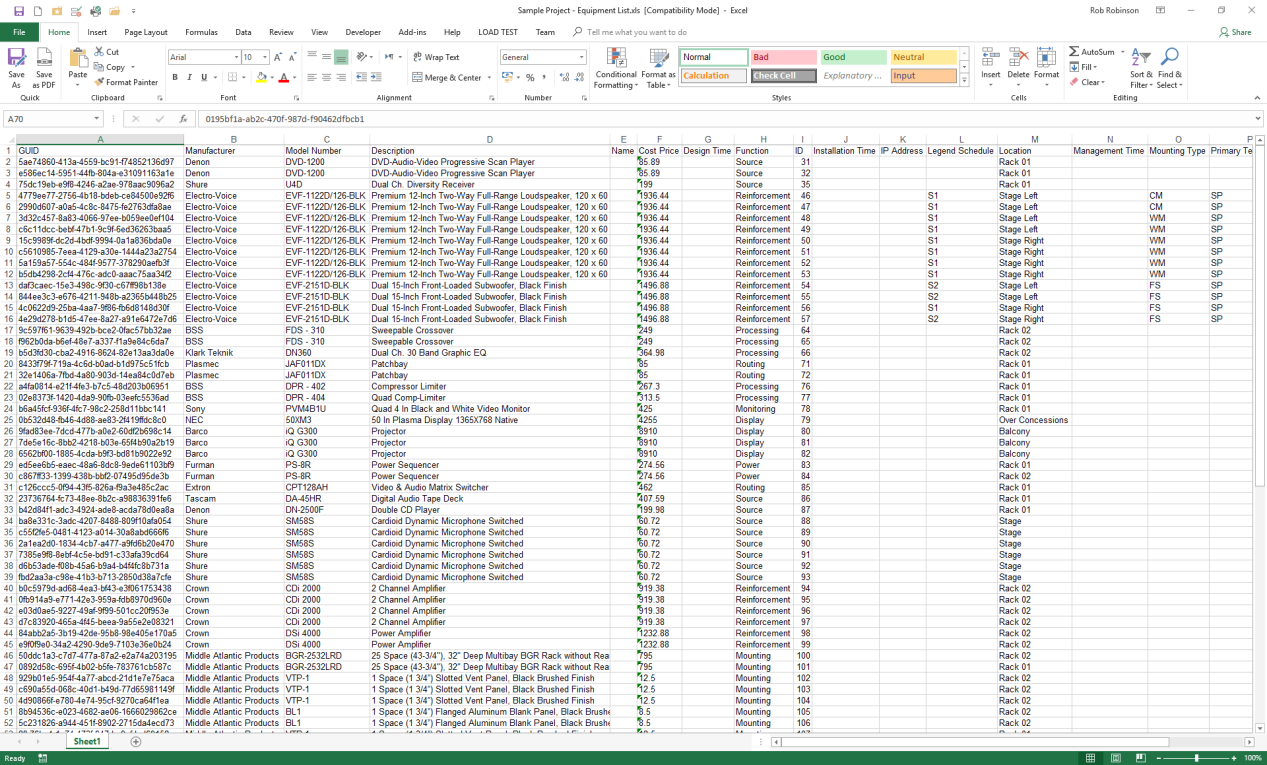
The following fields are always present in the Equipment List and are used to identify each Product Instance.
GUID: Globally Unique ID - a system-generated value that is unique to this particular Product Instance. The GUID is critical when you use Import Equipment List to assign new Attribute Values to existing products in a project. You should never copy, delete or edit any GUID if you want to Import Equipment List. If you are just using the exported Equipment List as output, e.g. as the basis for a Bill of Materials, Quotation, etc, you can delete or hide the GUID column in Excel.
Manufacturer, Model Number, Description: read-only Attribute values used to identify the products used in your project as they were taken from the Product Browser.
After these 4 fields you will see a column for each Attribute that exists in your project.
The fields that are output to the Equipment List spreadsheet cannot be customized - simply use Excel, or a linked spreadsheet, to manipulate the data you want after export.
To generate a customized Equipment List use the Report Designer.
To update Attribute Values in your project, to add Attributes, and even to add new products into a project you can use the Import Equipment List function.
3 types of change can be applied to the Equipment List, for import back into your project:
1) Change or Set Attribute Values; set new values in column E and higher to define new Attribute Values for the products in the project.
2) Add New Attributes; the Equipment List contains Attribute Names in row 1 of columns E and higher. To add a new Attribute placeholder to all the products in your project just add a name for the Attribute on row 1 of a spare column. You can also, of course, add values for the new Attribute to any products in the Equipment List.
3) Add Products; by copying existing Manufacturer, Model Number and Description fields into the spare rows beneath the existing products, you can add new products into the project. Bear in mind the following rules when creating new product instances:
Once you have made the changes you want in your Equipment List, save it and in Stardraw Design 7 choose File | Import then select the spreadsheet for import. See Import Equipment List
|
Other Commands: |
Menu: |
File, Export, Equipment List |
|
Shortcut: |
Ctrl+F8 |