User Defined Product Wizard
The User Defined Product Wizard offers the quickest and easiest way
to create new products and the symbols that represent them.
To start the Wizard select Tools |
Create User Defined Product.
Step 1 - Define the Product
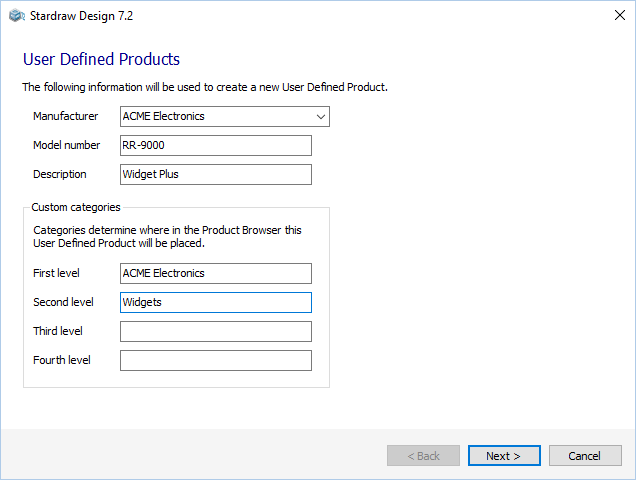 In this step you set the descriptive
fields used to identify your product.
In this step you set the descriptive
fields used to identify your product.
Manufacturer: select from
the dropdown, or type in the Manufacturer name.
Model Number: type in the
Model Number.
Note that a new UDP cannot have the same Manufacturer and Model
Number as an existing UDP.
Description: type in a Description
for the product.
Use the Custom Categories
fields to name the 'folder' structure in which your UDP will appear
in the Product Browser. The UDP in the example shown here will
appear in the Product Browser under User Defined Products with the
first and second level categories defined, like this:
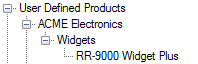
When you've set the descriptive fields for your UDP click on Next.
Step 2 - Choose the Symbols to be Created
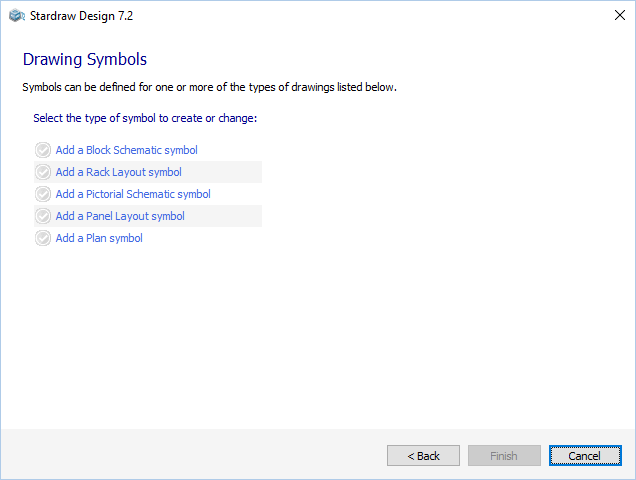 Click on a link to Add a symbol
for each drawing type in which you think you'll use your UDP - this
will call the Symbol Wizard for that drawing type:
Click on a link to Add a symbol
for each drawing type in which you think you'll use your UDP - this
will call the Symbol Wizard for that drawing type:
When you have created at least one symbol for your UDP the Finish
button will become active.
Click on the Finish button to create your UDP: it will appear in
the Product Browser under User Defined Products whenever you are working
in a type of drawing for which you have created a symbol.
Step 3 - Wizard Complete
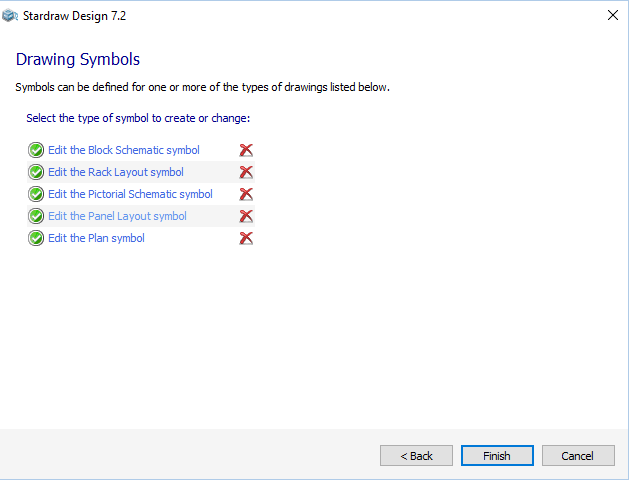 When you have completed the wizards
that create the various symbols required to represent your UDP you
will return to the symbols page of the UDP
Wizard.
When you have completed the wizards
that create the various symbols required to represent your UDP you
will return to the symbols page of the UDP
Wizard.
Note that it is rare for a product to need a symbol for every type
of drawing; most products will require 3 or perhaps 4 symbol types
but rarely ever all 5 types. A rackmount amplifier, for example,
would need a Block Schematic, Pictorial Schematic and Rack Layout
symbol, but not a symbol for Panel Layouts or Plan View.
The  indicates that a Symbol has been created
for the UDP.
indicates that a Symbol has been created
for the UDP.
If you wish to change any symbol, click on Edit
the [module] symbol. This restarts the corresponding
Symbol Wizard and populates it with the data you have already defined
for this symbol. You can use this technique to change the symbol
at any time by rightclicking on the UDP in the Product Browser and
selecting Edit Product to
start the UDP Wizard.
To delete a symbol, click on the  .
.
When you have all the symbols you need for your UDP click on Finish to close the UDP Wizard.
The UDP will be created and will be shown in the Product Browser
in all the drawing types for which you have created a symbol.
See User Defined
Products for further details about UDP behavior and capabilities.
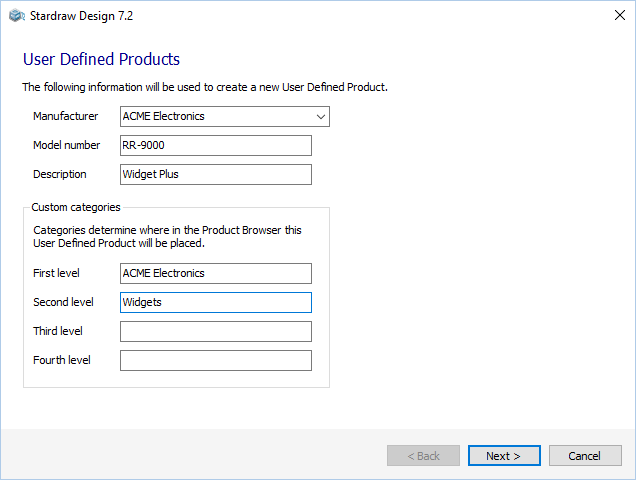 In this step you set the descriptive
fields used to identify your product.
In this step you set the descriptive
fields used to identify your product.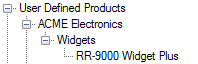
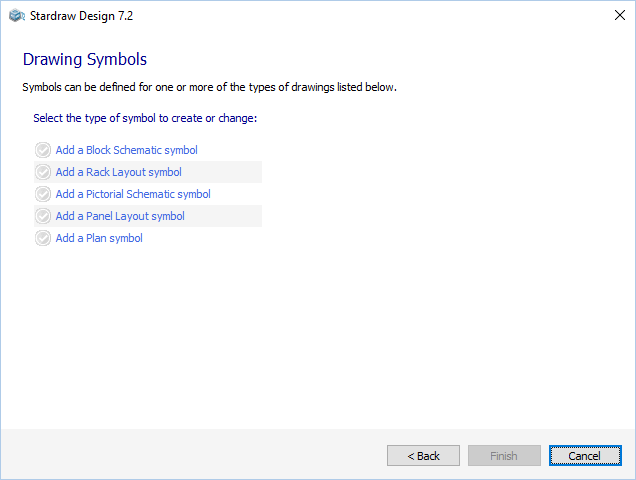 Click on a link to Add a symbol
for each drawing type in which you think you'll use your UDP - this
will call the Symbol Wizard for that drawing type:
Click on a link to Add a symbol
for each drawing type in which you think you'll use your UDP - this
will call the Symbol Wizard for that drawing type: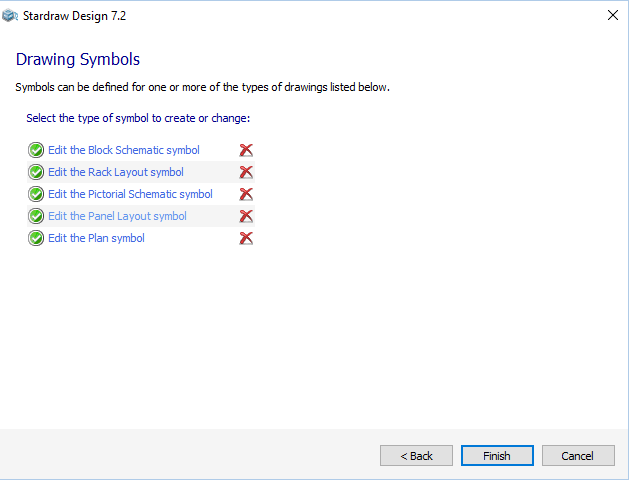 When you have completed the wizards
that create the various symbols required to represent your UDP you
will return to the symbols page of the
When you have completed the wizards
that create the various symbols required to represent your UDP you
will return to the symbols page of the  indicates that a Symbol has been created
for the UDP.
indicates that a Symbol has been created
for the UDP. .
.