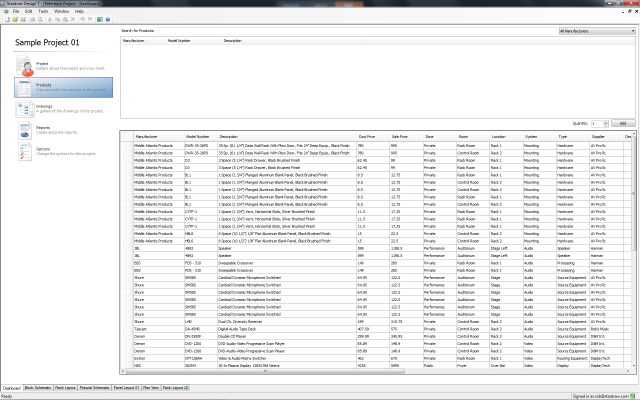
The Products View is accessed through the Project Dashboard and performs a dual role. Use it to:
The Products View is an optional Utility included in Stardraw Design 7 Gold level bundles and above.
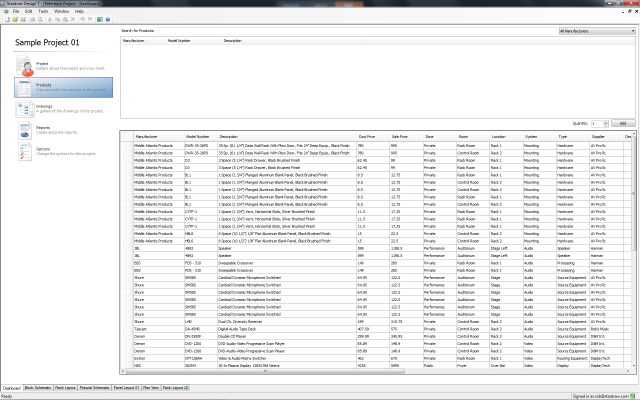
Use the top portion of the Products View to Search for products.
Type into the Search for Products box to find the product you want: the text you type is compared against the Model Number and Description fields of the Manufacturer Libraries that you have selected and synchronized locally.
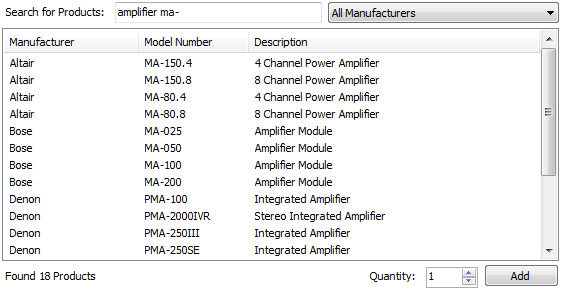 In the
Search example shown here products are returned that contain both
"amplifier" and "ma-" in their Model Number and
Description fields.
In the
Search example shown here products are returned that contain both
"amplifier" and "ma-" in their Model Number and
Description fields.
Search is not case-sensitive; the search text "ma-" will return "MA-", "Ma-", "mA-" and "ma-".
Use the Manufacturers dropdown box, top right in the Search area, to filter your results to a single manufacturer.
Note that:
1. Doubleclick on a result to add 1 instance of that product to your project
2. Click on a result to highlight the product, set a number in the Quantity field and click on Add, or hit Return, to add that number of instances of the product to your project.
Use the bottom portion of the Products View to see the products in your project, manage Attribute values and delete products.
To set an Attribute value, select the product, click on the Attribute field and type in a value.
You can re-order Attribute columns by dragging the column header to a new position.
To delete a product from your project, select it and press Delete on your keyboard.
To select multiple products, use the Shift or Ctrl keys on your keyboard.