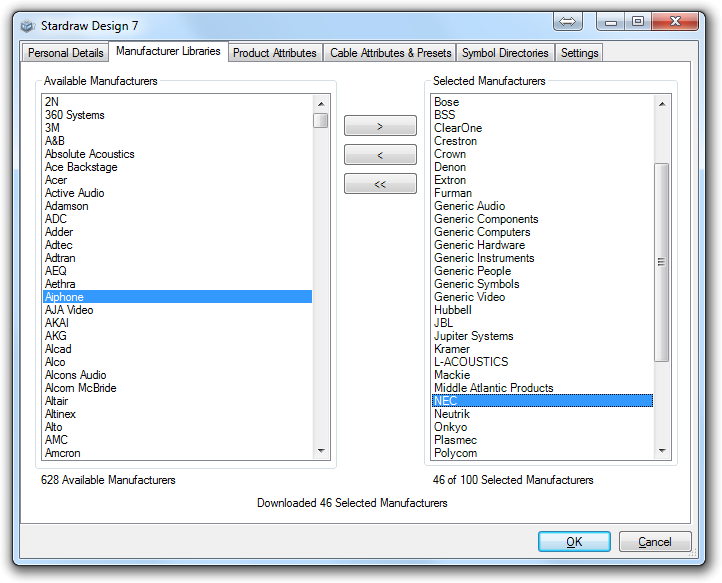 Use the Manufacturer Libraries tab to choose which manufacturers
should be downloaded and synchronized onto your computer to appear
in the Product Browser.
Use the Manufacturer Libraries tab to choose which manufacturers
should be downloaded and synchronized onto your computer to appear
in the Product Browser.
Available Manufacturers are shown in the list on the left. Click on whichever Manufacturers you want to install and then click on the [>] button to move them into the list of Selected Manufacturers on the right.
To remove Manufacturers, click on them in the Selected Manufacturers list on the right and click on the [<] button, or click on [<<] to remove ALL Manufacturers.
Click on the OK button to begin synchronization of your manufacturer libraries; this may take some time and you should wait until you see Synchronization Complete in the bottom left of the application status bar before trying to use library products.
You can select up to the maximum number of Manufacturer Libraries permitted by your Stardraw Design 7 license. This number is shown under the Selected Manufacturers list where the text "XX of YY Selected Manufacturers" indicates the maximum (YY).
This maximum is a limit at any one time, in other words you can swap selected manufacturers out for new ones.
You can add manufacturers to, and swap them from, your list of Selected Manufacturers at any time while your Stardraw Design 7 subscription is current.