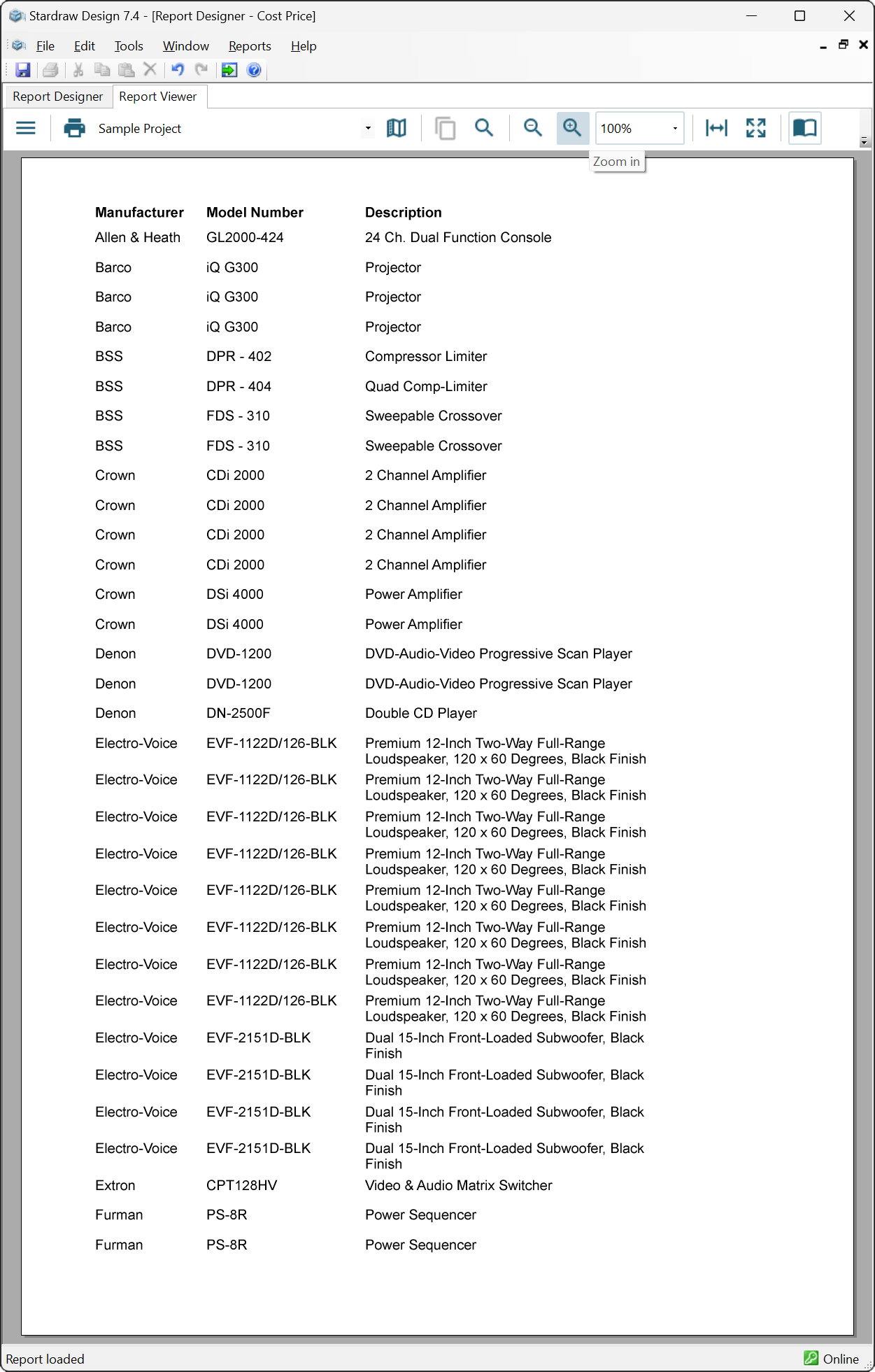
You can use groups to organize data in your reports. The most common grouping scenario is to create groups by fields or expressions in a data region, for example, to arrange products by the value of their System and/or Room attribute.
Depending on the data region you are working with, you can group data in the following ways:
Detail grouping is available in the List and Table data regions. It is useful when you do not want to repeat values within the details. For example, in a Table bound to the Products dataset, without detail grouping you will see as many rows as there are results in the dataset i.e. a row for each Product in the project.
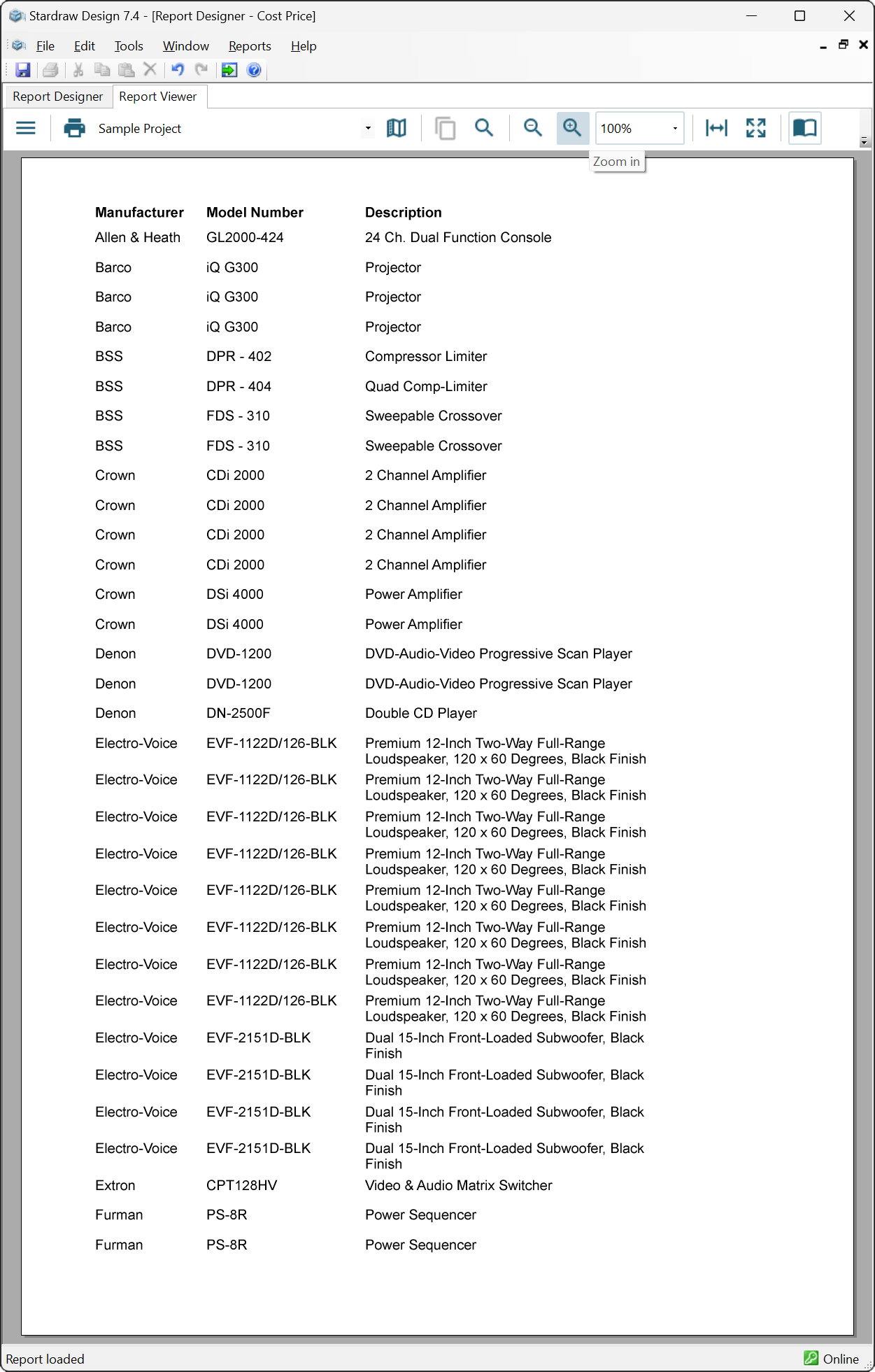
Preview of a table without detail grouping
If you set detail grouping to:
=[Model Number]
each Model Number appears once.
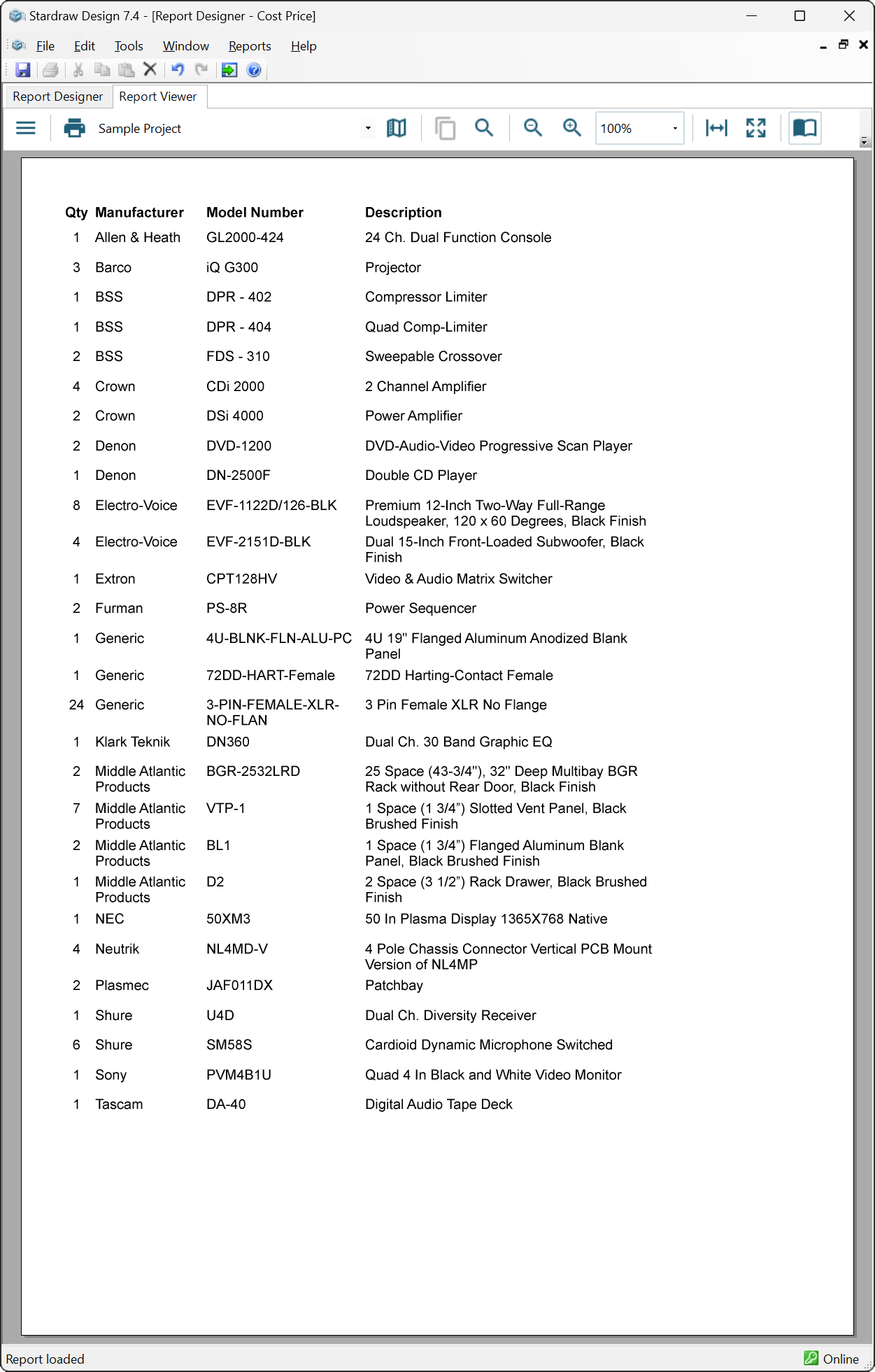
Table with detail grouping by Model Number
When detail grouping has been applied you can then use powerful aggregate functions like Count(), Sum() etc. for example, to show the quantity of each product, or the Sum of the price of all products with the same Model Number.