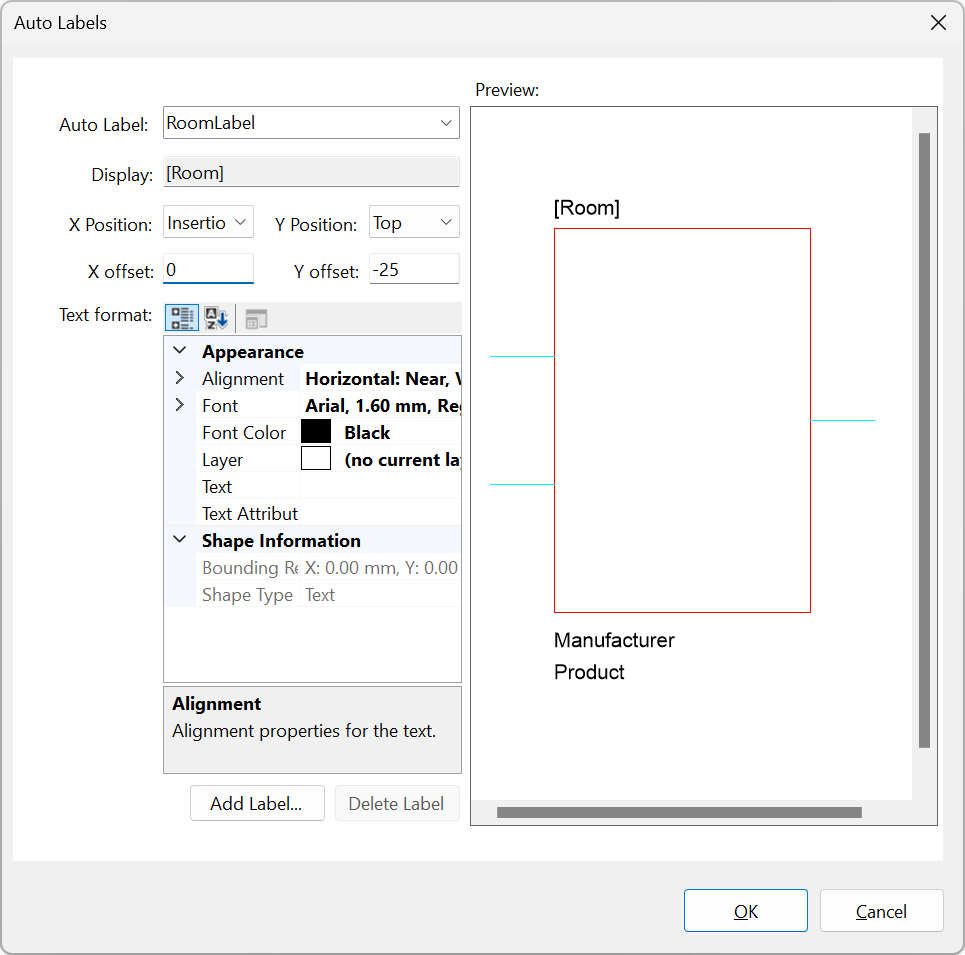
Using Auto Labels you can define which Attribute(s) to add as dynamic labels to Product Symbols in Block Schematic drawings. This way, Product Attributes of your choice, like the default Attributes 'Room', 'Location' and 'ID', or custom Attributes e.g. 'IP Address' or 'Ref' or anything you want, can be added by default to the symbols in your drawings without having to edit individual symbols.
Auto Labels are a global setting that apply to all Product Symbols in all Block Schematic drawings; they will be applied to the symbol when you drag a product into a Block Schematic drawing from the Product Browser or the Available Symbols Palette.
You can create, edit and delete Auto Labels from Tools | Personalization then select Auto Labels.
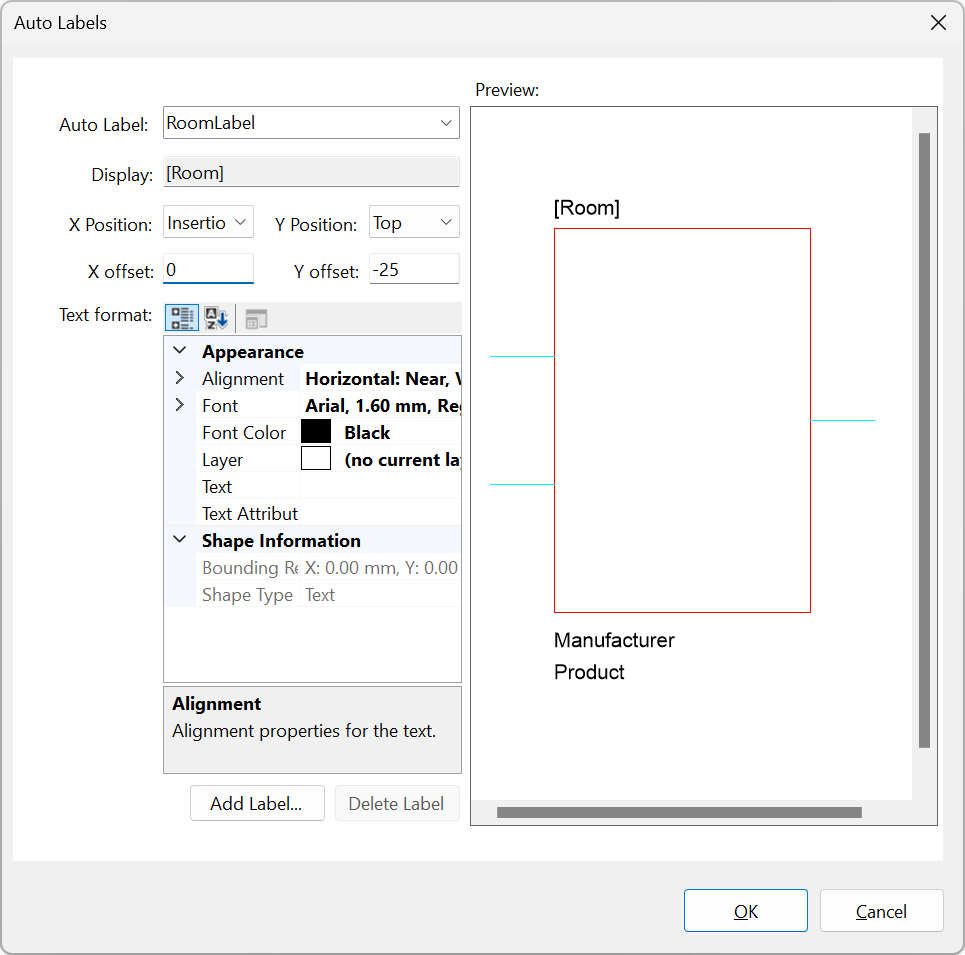

The new label will be shown in the Auto Label dropdown list and in the Symbol Preview window as text showing the 'Display' value e.g. [Room].
Use the X- and Y Position dropdowns to choose a horizontal and vertical location for the Auto Label.
* When you choose Center position you will usually want to change the text's Horizontal Alignment setting to 'Center'
** When you choose Right position you will usually want to change the text's Horizontal Alignment setting to 'Far'
Use values for X- and Y Offset to adjust the location of the Auto Label. In Y Offset, a positive value moves the label down and a negative value moves the label up.
Use the Text Format grid to set specific formatting for the label just as you would for any Text object, for example, to change the Horizontal Alignment of the label if you have chosen an X Position of 'Center' or 'Right'.
|
Other Commands: |
Menu: |
Tools > Personalization > Auto Labels |
|
Shortcut: |
Shift+F6 |