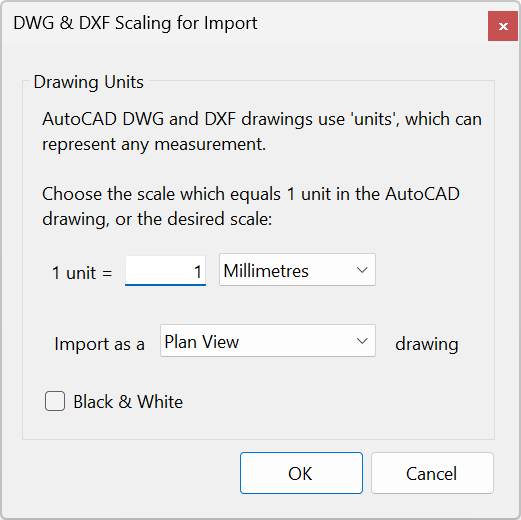
This optional Utility is included in Stardraw Design 7 Silver-level bundles and higher. It allows you to import AutoCAD DWG and DXF files, work on them as if they were native Stardraw Design 7 files, and export any drawing as an AutoCAD DWG or DXF file.
Use File | Import to import a DWG or DXF file into the current project. The imported file will appear as a new drawing tab.
From any drawing tab select File | Export | AutoCAD to save the current drawing as a DWG or DXF file.
Having selected the file to import you will see a dialog to set Units and Drawing Type.
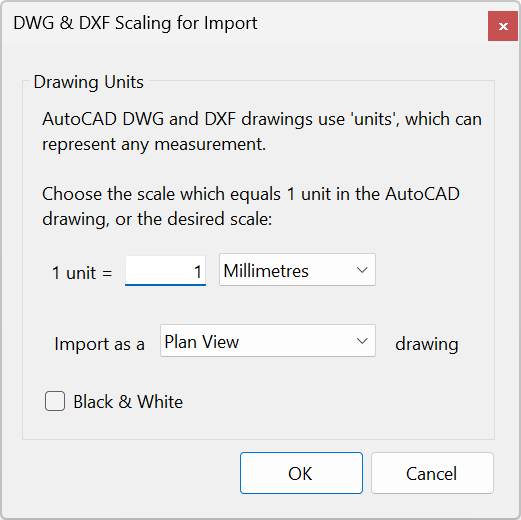
Units Selection: in an AutoCAD DWG file objects are measured in 'Units'. A unit can be defined as anything; 1 inch, 1 millimeter, 1 foot, 30 centimeters, 2 miles, anything. Since the unit definition is not stored within the DWG file it is necessary to define Units when you import or export a DWG file.
If you're unsure what Unit setting to use on Import, for US-originated DWGs try "1 Unit = 1 Inch" and for non-US drawings try "1 Unit = 1 Millimeter". To check whether this is the correct setting, on the imported drawing draw a Dimension against something of a known size: for example, a single doorway is usually about 30" (760mm) across so if the Dimension shows the doorway to be 30' you'll know that 1 Unit is actually 1 Foot. If it's 760m across you'll know that 1 Unit is actually 1 Meter. If the scale is out, delete the drawing tab (rightclick and select Delete Drawing) then re-import using the correct Unit setting.
Drawing Type: assuming your Stardraw Design 7 license includes the Plan View Module, this will be selected as the default Drawing Type. Drawing Types determine the document settings, tools and symbols that will be available when working in the drawing, and Plan View is a general purpose environment for working with Floor- and Ceiling plans so is most likely to be the appropriate type for working with an imported DWG or DXF file. If you wish to import the file as a different drawing type, select your chosen Template from the dropdown.
Black & White: checking this option changes the color of all imported objects to black. This can sometimes make it easier to distinguish the elements of the drawing supplied by the architect/consultant/client from the objects you will add to the drawing yourself.