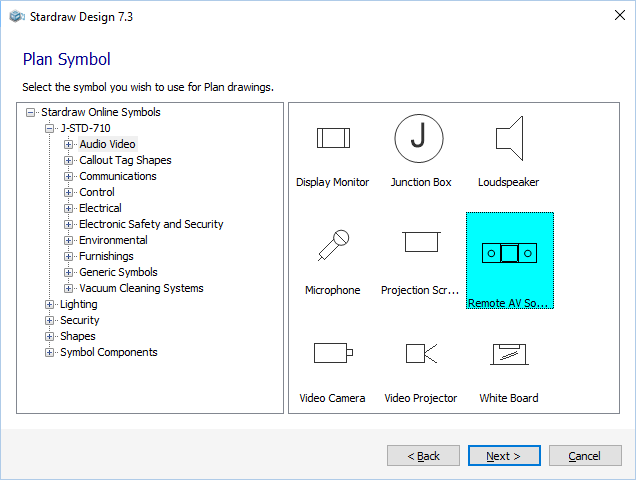 Use the tree control to drill down to the folder containing the symbol on which your Plan View symbol will be based. The folders listed here are the same as those displayed by the Symbol Browser in all drawings.
Use the tree control to drill down to the folder containing the symbol on which your Plan View symbol will be based. The folders listed here are the same as those displayed by the Symbol Browser in all drawings.
The righthand pane shows thumbnail previews of the symbols in the selected folder. Click on a thumbnail to select it as the symbol for your UDP - it will be highlighted as shown.
When you've chosen the base symbol click on Next>. This creates a basic Plan View symbol for your UDP.
If you wish later to edit or add more sophisticated graphical elements to your UDP symbol you can use Symbol Edit mode.
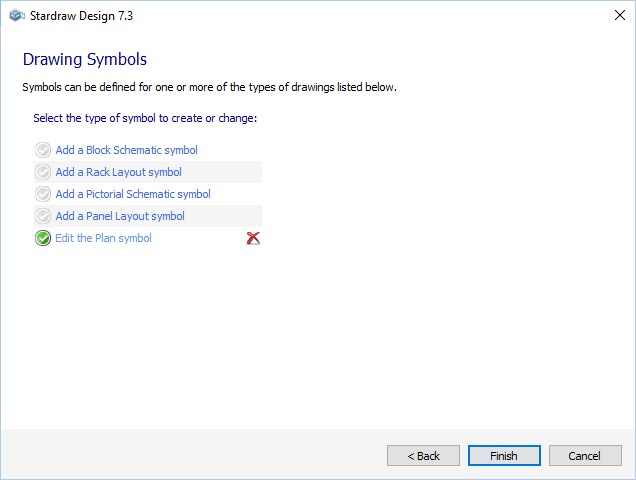 When you have completed the Plan View Symbol Wizard you will return to the symbols page of the UDP Wizard.
When you have completed the Plan View Symbol Wizard you will return to the symbols page of the UDP Wizard.
The  indicates that a Plan View Symbol has been created for the UDP.
indicates that a Plan View Symbol has been created for the UDP.
If you wish to change the symbol, click on Edit the Plan View symbol. This restarts the Plan View Symbol Wizard and populates it with the data you have already defined for this symbol. You can use this technique to change the symbol at any time by rightclicking on the UDP in the Product Browser and selecting Edit Product to start the UDP Wizard.
To delete the Plan View symbol, click on the  .
.
Click on any of the links to add a new symbol for the UDP, or click on Finish to close the UDP Wizard.
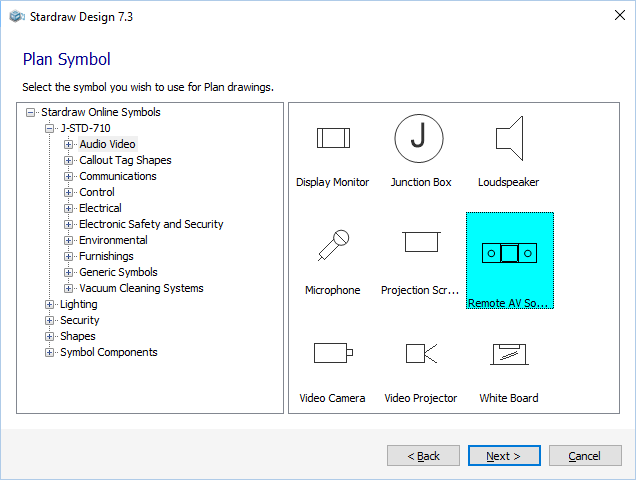 Use the tree control to drill down to the folder containing the symbol on which your Plan View symbol will be based. The folders listed here are the same as those displayed by the Symbol Browser in all drawings.
Use the tree control to drill down to the folder containing the symbol on which your Plan View symbol will be based. The folders listed here are the same as those displayed by the Symbol Browser in all drawings.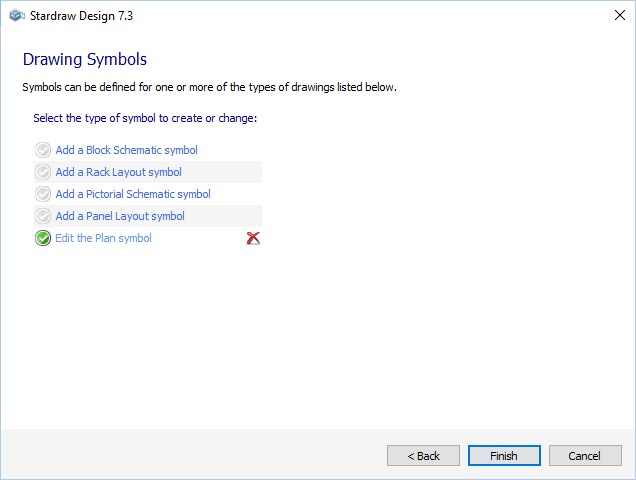 When you have completed the Plan View Symbol Wizard you will return to the symbols page of the
When you have completed the Plan View Symbol Wizard you will return to the symbols page of the  indicates that a Plan View Symbol has been created for the UDP.
indicates that a Plan View Symbol has been created for the UDP. .
.