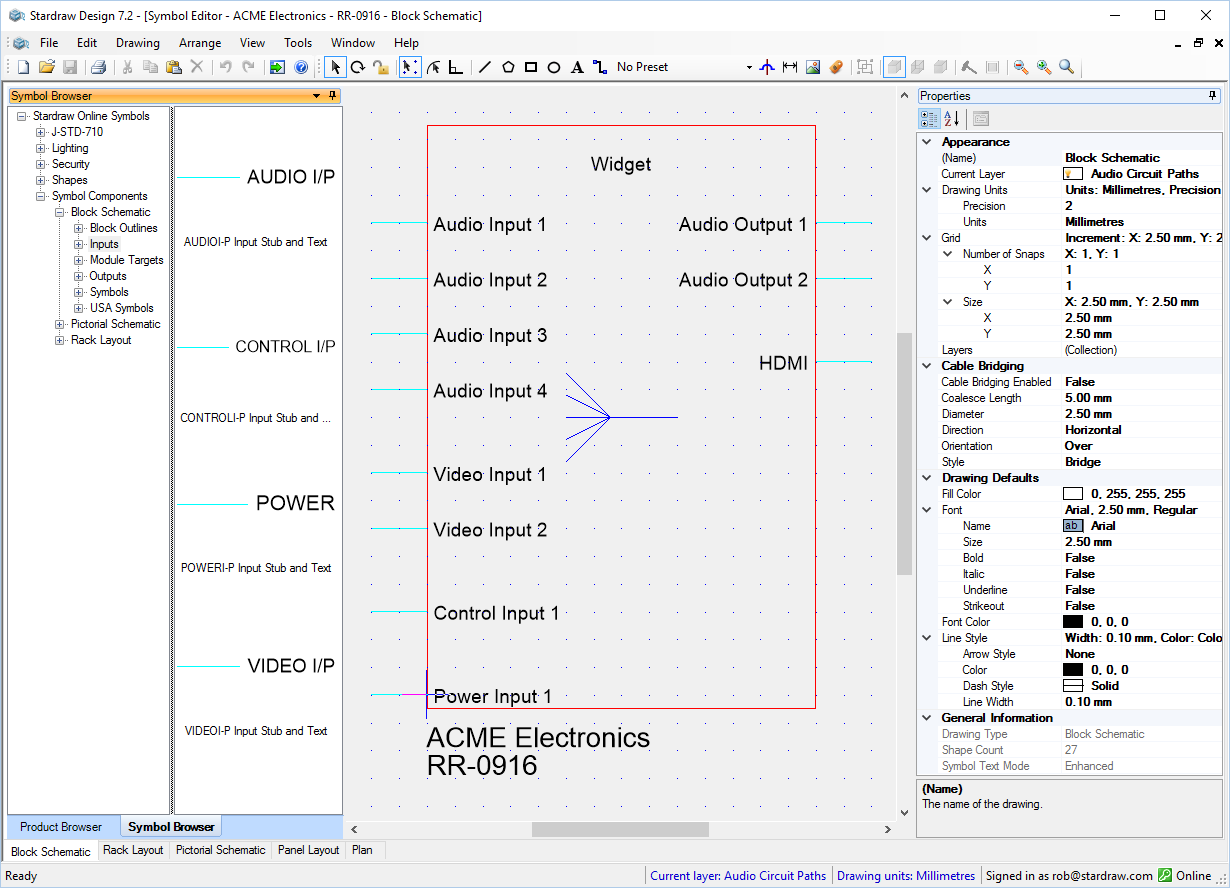
If you have created User Defined Products and wish to change the look of any of the symbols associated with a UDP you can use the Symbol Editor to make freeform changes to UDP symbols, exploiting all of Stardraw Design 7's drawing capabilities.
Rightclick on the UDP in the Product Browser and select Edit Symbols - you will see a significant change to the Stardraw Design 7 interface.
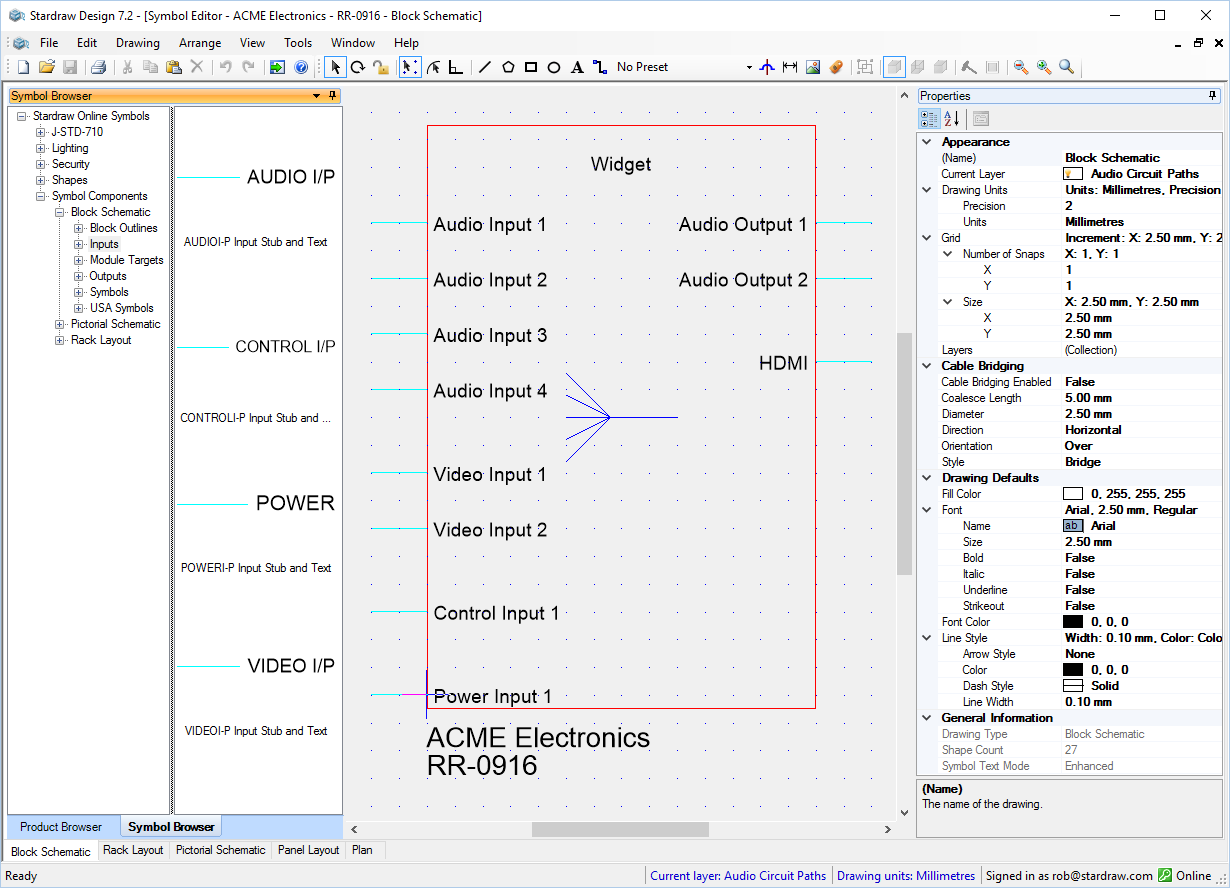
The Symbol Editor can be identified thus:
The Symbol Editor is a freeform editing mode so you can make any graphical changes that you want to your UDP symbols, including the use of images through the Insert Picture tool.
The layer structure employed in symbols is critical in ensuring that symbols display and operate properly in the drawing types that they are designed for. See Help for each drawing Module to understand how layers are used in that Module.
The Symbol Editor supports Views in the appropriate drawing tabs, for example in the Rack Layout tab you can use Front View, Side View and Rear View buttons to assist in making edits within these views. Again, make sure that you are using the correct layers to display objects in the appropriate View.
The Symbol Browser contains components that can be used to build your UDP symbols; under Stardraw Online Symbols | Symbol Components you will find a folder for each symbol type, Block Schematic, Rack Layout etc., with further folders containing the types of components used in the Stardraw Libraries.
To Exit the Symbol Editor click on the X button at the top right of the drawing window. Be sure to save changes made to your UDP symbols when exiting.