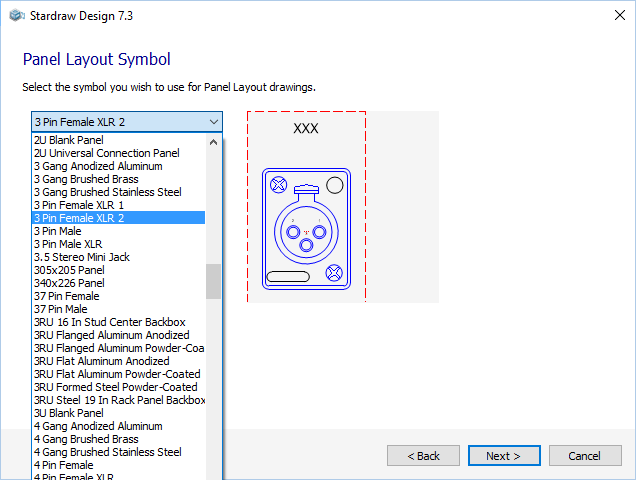 Use the dropdown to choose the symbol on which your Panel Layout symbol will be based. The symbols listed in the dropdown are those found in the Panel Layout module of the Generic product libraries.
Use the dropdown to choose the symbol on which your Panel Layout symbol will be based. The symbols listed in the dropdown are those found in the Panel Layout module of the Generic product libraries.
A preview of the symbol will be shown next to the dropdown.
When you've chosen the base symbol click on Next>. This creates a basic Panel Layout symbol for your UDP.
If you wish later to edit or add more sophisticated graphical elements to your UDP symbol you can use Symbol Edit mode.
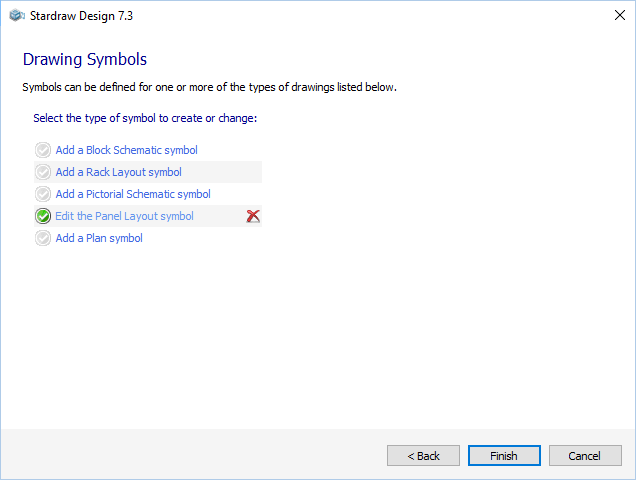 When you have completed the Panel Layout Symbol Wizard you will return to the symbols page of the UDP Wizard.
When you have completed the Panel Layout Symbol Wizard you will return to the symbols page of the UDP Wizard.
The  indicates that a Panel Layout Symbol has been created for the UDP.
indicates that a Panel Layout Symbol has been created for the UDP.
If you wish to change the symbol, click on Edit the Panel Layout symbol. This restarts the Panel Layout Symbol Wizard and populates it with the data you have already defined for this symbol. You can use this technique to change the symbol at any time by rightclicking on the UDP in the Product Browser and selecting Edit Product to start the UDP Wizard.
To delete the Panel Layout symbol, click on the  .
.
Click on any of the links to add a new symbol for the UDP, or click on Finish to close the UDP Wizard.
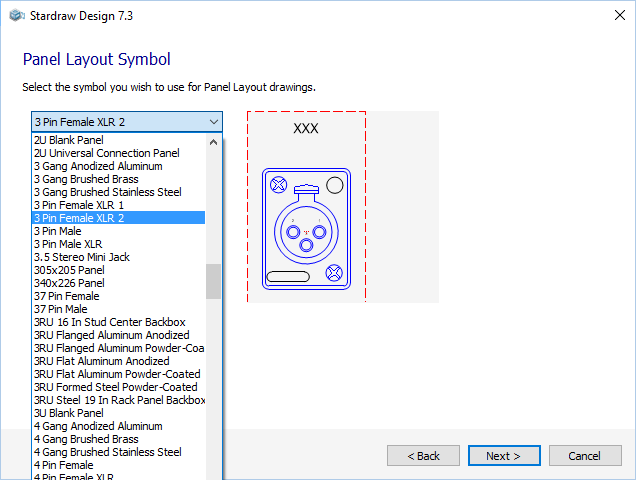 Use the dropdown to choose the symbol on which your Panel Layout symbol will be based. The symbols listed in the dropdown are those found in the Panel Layout module of the Generic product libraries.
Use the dropdown to choose the symbol on which your Panel Layout symbol will be based. The symbols listed in the dropdown are those found in the Panel Layout module of the Generic product libraries.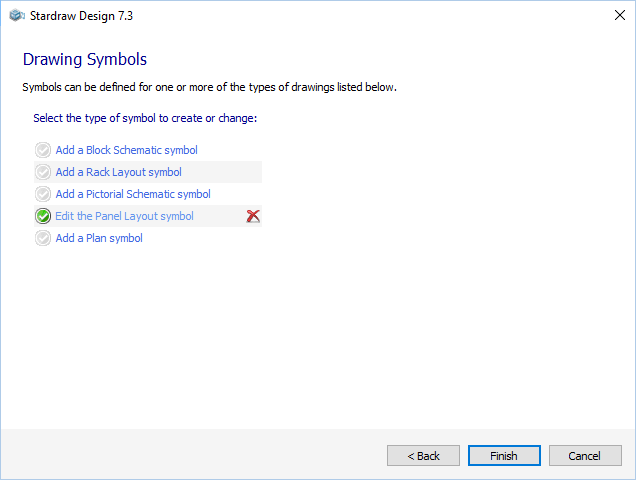 When you have completed the Panel Layout Symbol Wizard you will return to the symbols page of the
When you have completed the Panel Layout Symbol Wizard you will return to the symbols page of the  indicates that a Panel Layout Symbol has been created for the UDP.
indicates that a Panel Layout Symbol has been created for the UDP. .
.