Feathers
When creating schematics you might want to 'break' a cable and continue
it elsewhere to make a drawing less cluttered, or to segregate different
parts of a single system into different drawings.
Feathers, sometimes called 'continuations' or 'fly-offs', are smart
symbols that can be used to show that a cable continues in another location,
either within the same drawing or in a different drawing.
By using paired Feathers you can ensure that the 2 separate Cable objects
are consolidated into a single 'physical' cable in the Cable Schedule.
A selection of Feather symbols are provided with the following characteristics:
- Discrete Feathers for different Circuit Paths, e.g. Audio,
Video, Power etc, with a color scheme and layer structure that conforms
to the default Cable Presets.
- For each variant, a From and To symbol.
- Each Feather supports the following Attributes
- ID - used to pair one Feather symbol with another;
set the same value for ID in 2 Feathers to pair them.
- Label - displayed as text within the Feather symbol.
Depending on the style of the Feather symbol there may be
more than one Label Attribute.
- Each Feather has a connection point so that a Cable object
can attach to it.
Using Feathers
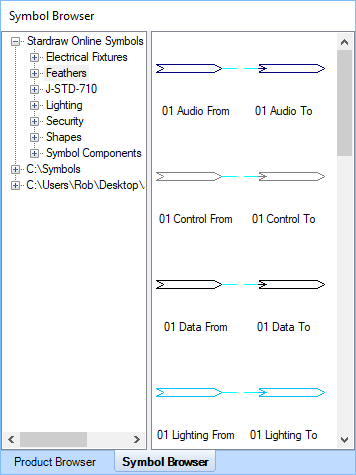 Feather symbols are found in the
Symbol Browser, under Stardraw Online
Symbols | Feathers. Usage is as follows:
Feather symbols are found in the
Symbol Browser, under Stardraw Online
Symbols | Feathers. Usage is as follows:
1) Drag the required Feather symbol
into your drawing.
2) Attach a Cable to the Feather.
3) In the Properties Grid Set values
for the Attributes "FeatherID" and "Label"
To pair Feathers, repeat the steps above,
usually with the complementary Feather symbol, i.e. if you started
with the "Audio To" Feather you would normally pair with
the "Audio From" Feather, and be sure to set the same value
for the ID Attribute in the Properties Grid.
Notes on Usage
1) No more than 2 Feathers can share the same ID. If you set
the same ID to more than 2 Feathers you will see a warning message
when you export a Cable Schedule and the duplication will have to
be resolved before you can generate a Cable Schedule.
2) When you drag a Feather into your drawing it will be placed
on the current layer. To avoid having to go back to change layers
later , be sure that the current layer is appropriate for the Feather
type, e.g. if using the Control To/From Feathers make sure the current
layer is "Control Circuit Paths"
Creating Custom Feathers
Feathers are simple symbols that get their extra functionality due to
the presence of a Text Attribute on
a layer called "Attributes"; the Text Attribute is a text object
that reads "[FeatherID]". This means that it's easy to
create your own custom symbols that support Feather functionality if,
for example, you want to change the shape, style, labels etc in the Feather.
When you insert a Feather symbol from the Symbol Browser, the text "[FeatherID]"
will create the Attribute called "FeatherID" in the symbol,
and this allows you to set a value to pair the current Feather symbol
with another Feather. This in turn combines the Cables that are
connected to the paired Feathers into one Cable in the Cable Schedule.
For Cables to connect to your Feather symbol a Connection Point is required
and this is added at runtime when the symbol is inserted from the Symbol
Browser into a drawing. For this feature you must:
a) Include a Cyan line to represent an IO
stub.
b) Export the symbol as a .S01 file
The connection point is added when you drag
a .S01 file from the Symbol Browser into a drawing, at the inner end of
the cyan line (the IO stub).
Symbols have an Insertion Point, which is
the point that sits on the cursor when you drag the symbol into a drawing
from the Symbol Browser. It is recommended that you position the
insertion point at 0,0 in your symbol prior to export, and if you locate
the inner end of the IO stub at 0,0 you can be sure that the Insertion
Point and Connection Point will be on the grid when you insert your Feather
symbol. Use the Properties Grid | Shape Information | Bounding Rectangle
to see where any object is located in the document. The X,Y co-ordinate
marks the top left corner of the selection. X values increase as
you move right, and Y values increase as you move down.
To modify Stardraw's Feather symbols to create your own custom Feathers
simply follow these steps:
- Download the Feather symbols from https://blob.stardraw.com/downloads/stardraw/Design
7/Feathers.zip and extract the zip file.
- Start a new project in Stardraw Design 7.3 and then use File
| Import, choosing "Stardraw AV 2007 (*.S01)" as the type of file to import,
to load one of the sample Feathers.
- Make whatever changes you want...
- Important: for Feather
functionality to work you must have a text object that reads
"[FeatherID]" on the layer called "Attributes".
This layer is hidden by default and the text already exists
so should not need to be edited.
- Use File | Export | All Formats
to export
your custom Feather. Export as .S01 to ensure that a Connection
Point can be created at runtime.
- Save the file to a folder that is one of your Symbol
Directories.
- The custom Feather is now ready to use from the Symbol Browser.
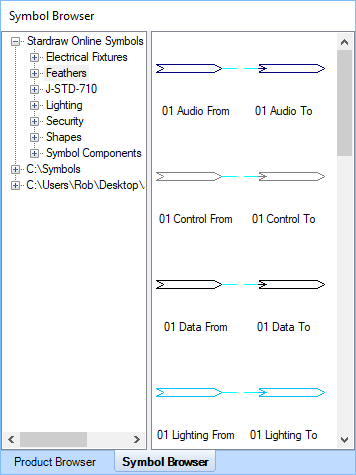 Feather symbols are found in the
Symbol Browser, under Stardraw Online
Symbols | Feathers. Usage is as follows:
Feather symbols are found in the
Symbol Browser, under Stardraw Online
Symbols | Feathers. Usage is as follows: