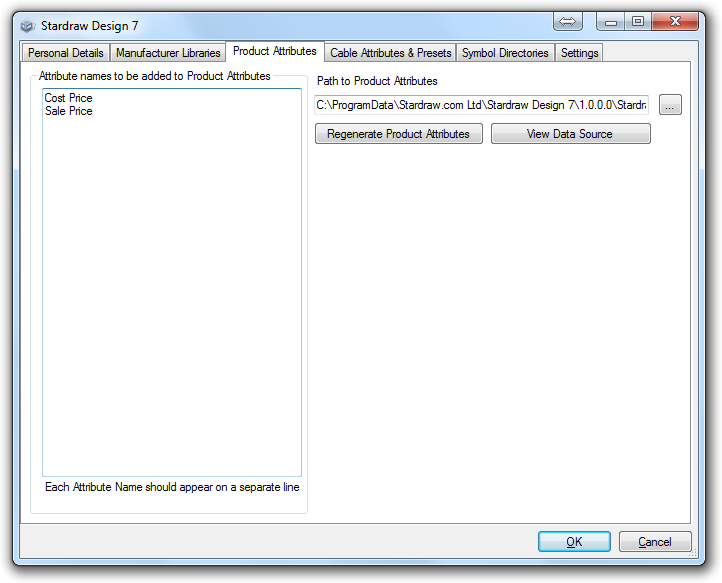 Use the Product Attributes tab to build the Product Attributes
spreadsheet which holds attribute values on a product by product basis,
e.g. pricing.
Use the Product Attributes tab to build the Product Attributes
spreadsheet which holds attribute values on a product by product basis,
e.g. pricing.
You can type new Attribute Names in the list on the left. Each attribute name should appear on a separate line. These names will appear as 'Headers' in the Product Attributes spreadsheet.
Attribute names added here should be ones that can be expected to have the same values any time a product is used. 'Cost Price', 'Sale Price', 'Stock Code (SKU)' or 'Supplier' are good examples of these product-specific attributes: whenever you use a particular product it is likely to have, for example, the same Stock Code.
Project-specific attributes, e.g. 'Location', 'Room', 'Serial Number' are attributes whose values are likely to change with different instances of the same product. For example, each time I use product XYZ, each instance will have a different Serial Number, so it does not make sense to use the Product Attributes spreadsheet to hold this attribute; you should use the Settings tab to define placeholders for project-specific attributes.
Regenerate Product Attributes builds the Product Attributes spreadsheet which will contain a worksheet for each Manufacturer that you have installed, a column for each Attribute Name and a row for each product.
View Data Source: opens Excel and loads the Product Attributes spreadsheet. You can then insert values, e.g. Pricing, into cells.