![]() The
Ellipse tool is used to draw ellipses, circles and arcs.
The
Ellipse tool is used to draw ellipses, circles and arcs.
When you select the Ellipse tool your cursor will change to a +. Click and drag on your document to draw an ellipse.
To draw a perfect circle hold down the Shift key on your keyboard while drawing.
The ellipse or circle you have drawn can be changed to an arc by changing Start and Sweep angles. There are two ways to do this:
Use the Properties Grid to enter new values for the Start Angle and Sweep Angle.
Drag the ellipse's Sweep Angle and Start Angle nodes to new positions.
|
|
Figure 1 |
Figure 2 |
When you have an ellipse selected you will see 5 handles. The 4 handles at the corners of the ellipse’s extents can be dragged to change the size and proportions of the ellipse. The fifth node, displayed at 3 o’clock on the ellipse (Figure 1), is the Sweep Angle node which can be dragged to change the ellipse into an Arc (Figure 2). When the Sweep Angle has been changed a sixth node will become visible. This is the Start Angle node and can be dragged in the same way as the Sweep Angle node.
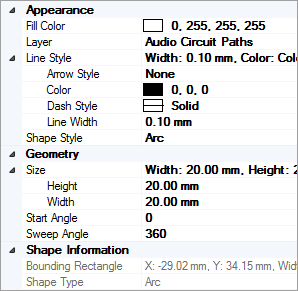 Fill Color:
shows the current fill color applied to the ellipse or arc. Click
on the value field to choose a new Color. For
a Transparent (unfilled) ellipse click on the value field and select Web | Transparent. To apply a Fill
Color to an Arc ensure that the Shape
Style property is set to Pie.
Fill Color:
shows the current fill color applied to the ellipse or arc. Click
on the value field to choose a new Color. For
a Transparent (unfilled) ellipse click on the value field and select Web | Transparent. To apply a Fill
Color to an Arc ensure that the Shape
Style property is set to Pie.
Layer: shows the layer on which the object exists. Click on the value field to move the object to a new layer.
Line Style group: displays a summary of all the current Line Style values applied to the outline of the ellipse or arc. Read-only.
Arrow Style: shows the current arrow type applied to the object. Click on the value field to choose a new Arrow Style for the object.
Color: shows the current color of the outline of the ellipse or arc . Click on the value field to choose a new Color for the outline.
Dash Style: shows the current dash style. Click on the value field to choose a new Dash Style for the object.
Line Width: shows the current line width. Click on the value field to enter a new Line Width.
Shape Style: a partial ellipse (Arc) can be shaped as an Arc (unfilled) or as a Pie (filled). A fill color can only be applied to arcs with a shape style of Pie.
The Geometry collection deals with the size and shape of the ellipse and here you can enter new values for its Height and Width and change its Sweep Angle to turn the ellipse into an Arc.
Start Angle: the start point of the Arc. 0° is 3 o'clock and increasing values move the start point clockwise. See Start Angle.
Sweep Angle: the radial distance of the Arc. 360° creates a full ellipse or circle and smaller values describe an Arc. See Sweep Angle.
The Shape Information collection is read-only and displays information about the currently selected object(s).
Ellipse defaults are set in the Document Properties Grid | Drawing Defaults collection - use this to define default values for Arrow Style, Color, Dash Style, Line Width and Fill Color.
Other Commands: |
Menu: |
Drawing, Ellipse |