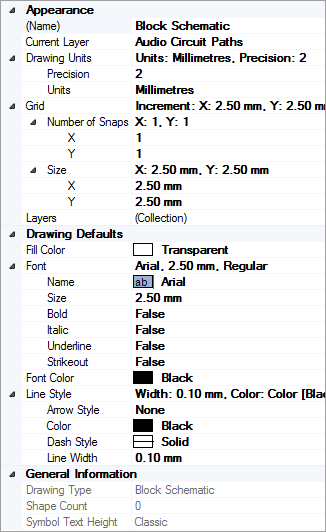 The Appearance
collection handles how the document in the drawing windows looks and works.
The Appearance
collection handles how the document in the drawing windows looks and works.When you are working in the drawing window and no objects are selected the Properties Grid will show, and allow you to change, Document settings and Drawing Defaults.
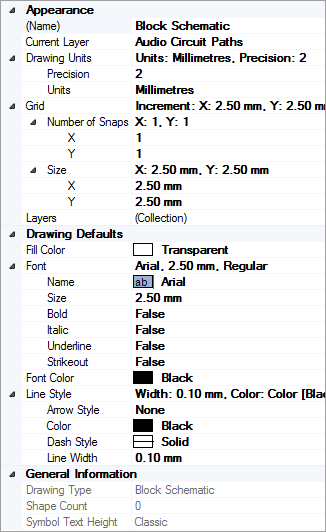 The Appearance
collection handles how the document in the drawing windows looks and works.
The Appearance
collection handles how the document in the drawing windows looks and works.
Name: is the name of the current drawing, also shown on the drawing tab.
Current Layer: shows onto which Layer any new objects that you create, like lines, rectangles, cables, text etc, will be placed. Click on the dropdown to select a new Current Layer. This is the same as clicking on a Current radio button in the Layers dialog.
Drawing Units: shows and allows you to change what measurement unit is displayed in the drawing window (inches, feet, millimeters, meters etc) and what number of decimal places the display will include.
Grid: shows and allows you to change the Size of the Grid, and the Number of Snappoints observed by the Snap to Grid Modifier. The size of the grid in Stardraw Design 7's pre-defined templates is optimal for the positioning of symbols so we do not recommend changing the Grid Size unless you are very sure about what you're doing and the impact it might have on your drawing. If you need to snap between gridpoints, increase the values of Number of Snaps per grid point.
Layers: click on the ellipsis button [...] to open the Layers dialog where you can add and delete layers and set the Current Layer.
The Drawing Defaults collection defines how new objects that you create will look so, for example, if you want all Cables that you draw from this point forward to be Blue you would set the Color property in the Line Style collection.
The drawing defaults that you can set here are as follows: