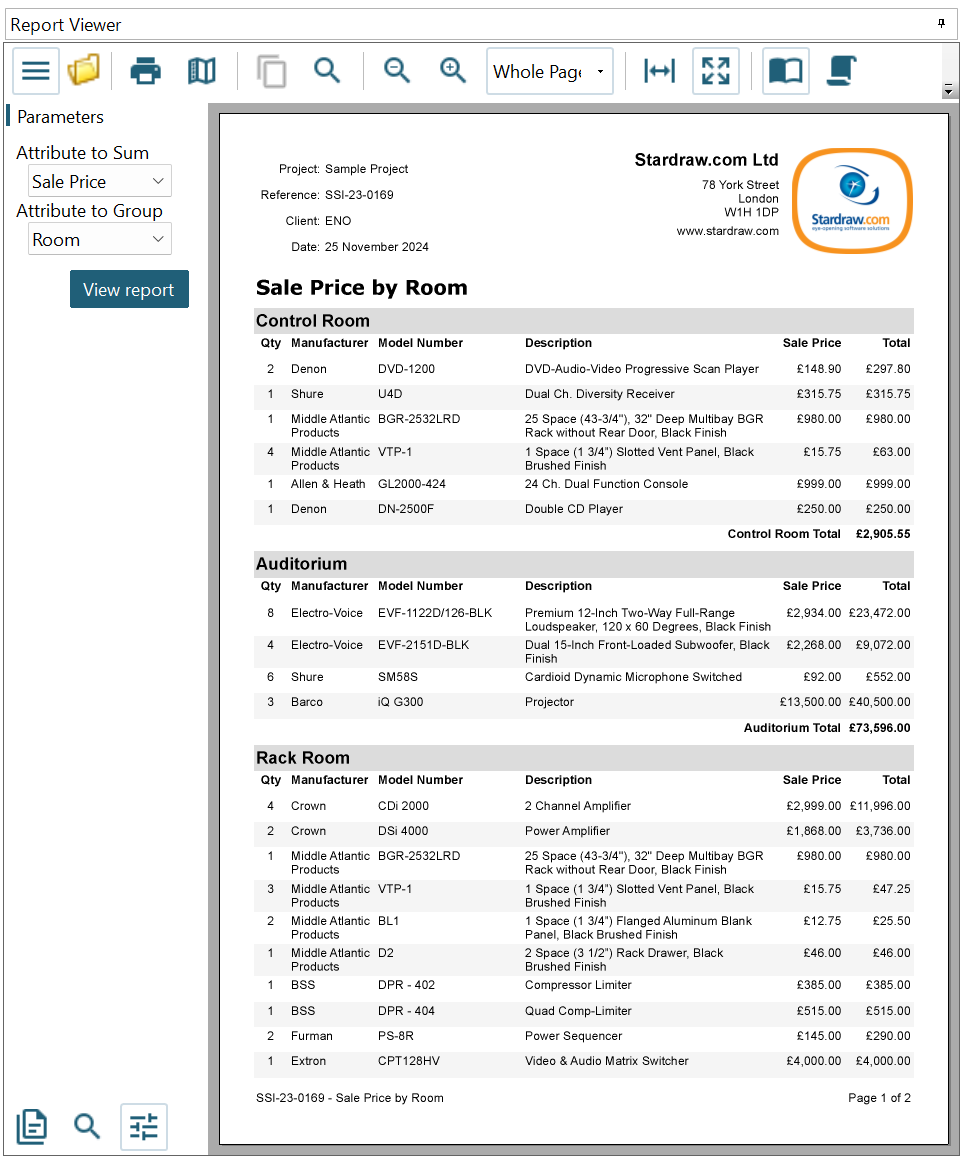
The Report Designer allows you to use parameters to filter and otherwise manipulate the data to display in a report. You can prompt users for parameter values so that they control the contents of the report.
The example below shows a report that uses 2 parameters, in the Parameters Pane on the left of the preview window, to allow the user to define which Attribute will be summed, and how the data will be grouped. This report is available in the report Designer under Stardraw Reports | Summary Reports | Configurable Report.
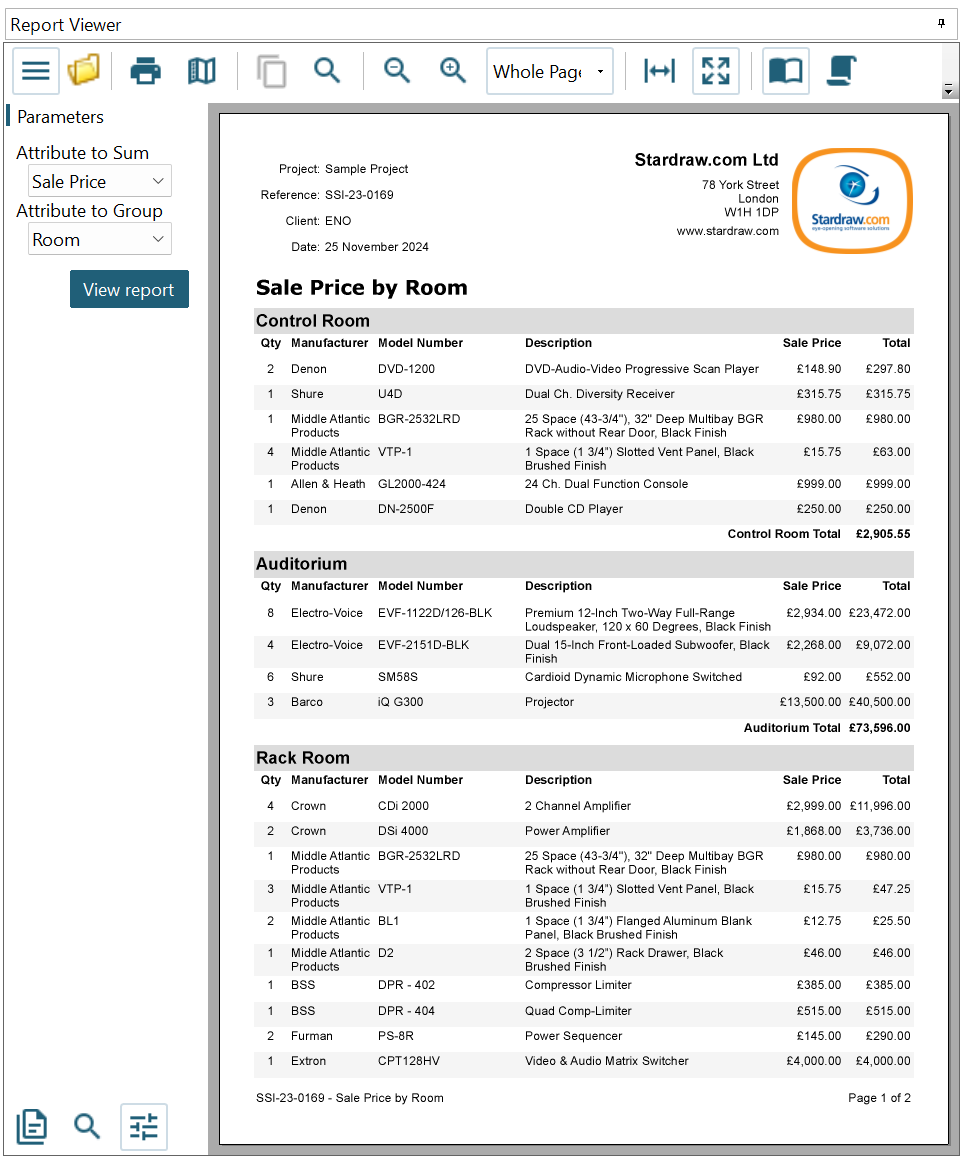
The Report - Parameters dialog allows you to control how and whether a user interface is presented to your users for each parameter. Parameter values are collected in the order they appear in the Report Parameters collection. You can change the order using the arrows in the Report - Parameters dialog.
The Report - Parameters dialog contains a parameters page with a list of parameters and three tabs to set parameter properties. You need to set the following properties in the dialog to create a parameter:
The tabs in the Report - Parameters Dialog are explained below.
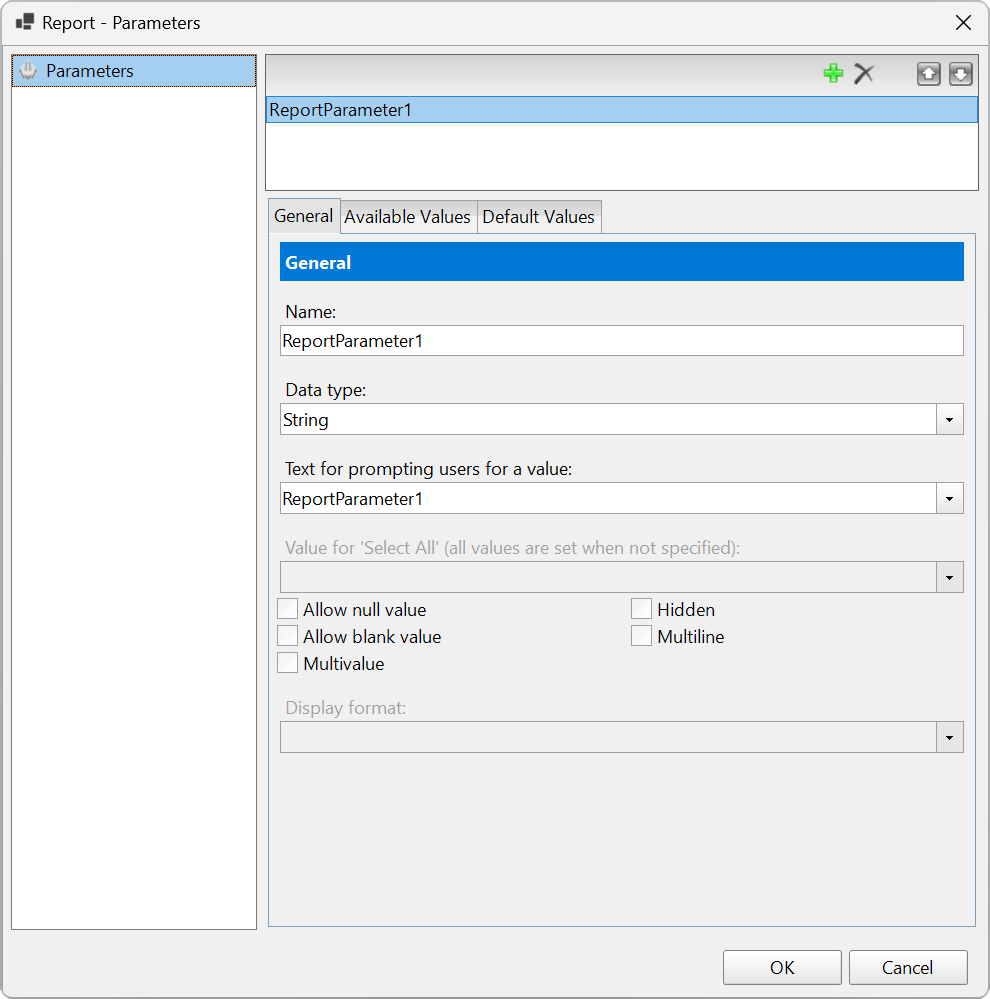
Click on a tab name below for more details on the properties it contains.
These values are used to fill a drop-down list from which the end user can choose.
This is the value that you give for the parameter if the user does not supply one, or if you hide the parameter user interface. You can choose from 'Non-queried' and 'From query' options.
You can access the Report - Parameters dialog through any one of the following: