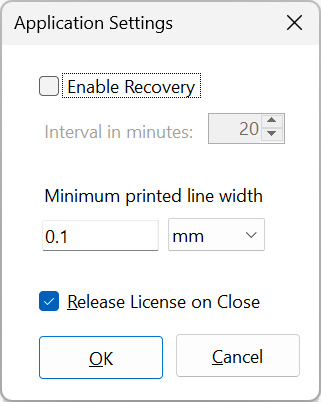
Found in the Tools | Personalization sub-menu, use the Settings dialog to define application settings.
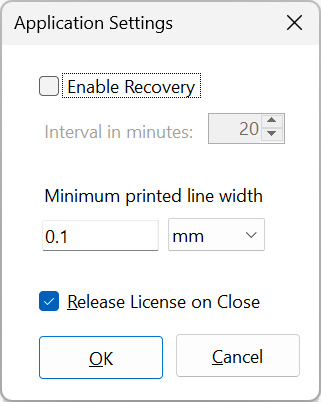
The purpose of Recovery is to preserve data in the event of abnormal program termination, e.g. an application or system crash, hardware failure or power outage. Recovery is not the same as 'autosave' or 'backup' - do not use Recovery as an alternative to regular Saving - and Recovery files only persist if the application has closed abnormally; Recovery files are deleted if the project or application is closed normally.
You can define the frequency of Recovery Saves, by setting Interval in Minutes.
When Recovery is enabled, Recovery files are saved to “C:\Users\[username]\AppData\Local\Stardraw.com Ltd\Stardraw Design 7.4\1.0.0.0\Recovery” and are named "Backup####.S07".
If Recovery files exist, the application will identify them on startup and ask if you want to recover them. If you choose ‘yes’ the project will be loaded and the Recovery files will be discarded. If you choose ‘no’ the Recovery files will be deleted.
Whenever SD7 closes normally, any and all Recovery files will be removed and cannot be restored at a later time.
Do not think of or use Recovery as a 'backup' solution. It is good practice, not just in Stardraw Design 7 but in any software, to save your changes regularly and frequently; applications and operating systems can crash, hardware can fail, power can be cut, but clicking the Save button (or pressing Ctrl+S on your keyboard) every so often is a quick and easy way to be sure that you don't lose many minutes or even hours of work.
Note: Recovery Saves will cause Stardraw Design 7 to pause while the save is processed - you cannot make changes to any open projects when the Recovery save process is running - so for most users we recommend that you disable Recovery, to avoid unwanted pauses, and instead Save your projects manually, at regular intervals, at an appropriate point in your work.
In Stardraw Design 7 lines can be any thickness, even 0 (or 'hairline').
A line width of 0 is interpreted by printers as 'print as thinly as possible' so for high resolution printers, e.g. 1200dpi, a line of 0 width would print at 1/1200th of an inch. This will probably be too faint to see, especially if the line is a light color.
Minimum Printed Line Width allows you to define the thinnest real-world measurement to which a line will be printed, either to paper or PDF. The default and recommended value is 0.02mm or .001".
If print or PDF output appears 'blocky' or 'blobby', and lines in print are too thick, the Minimum Printed Line Width may have too high a value; reset to the default value or one which is your preference.
When enabled, Release License on Close frees the license you have taken onto the current computer and releases it back to the Cloud when you close Stardraw Design 7. When the application runs again, it will take the same license automatically and transparently, assuming that license is not in use on another computer.
Release License on Close is enabled by default; it prevents the issue of a license being 'stuck' on a computer if the user has forgotten to manually release the license, which can cause a problem if the computer holding the license is inaccessable.
Because an internet connection is required to take or release a license, the only time you would need to disable Release License on Close is if you know that the next time you need to work with Stardraw Design 7 an internet connection will not be available. For all other scenarios we recommend keeping Release License on Close in its Enabled state.
|
Other Commands: |
Menu: |
Tools > Personalization > Application Settings |
|
Shortcut: |
Shift+F9 |