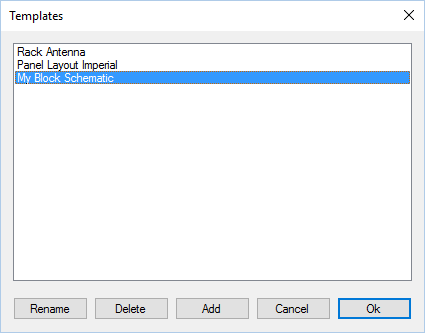
You can create a User Template from any drawing. The User Template will use the settings of the current drawing as Default settings so you can create new drawings based on your User Template that will contain, for example:
To create a User Template choose File | Save as Template and, in the dialog shown below, click on Add then set a name for your template.
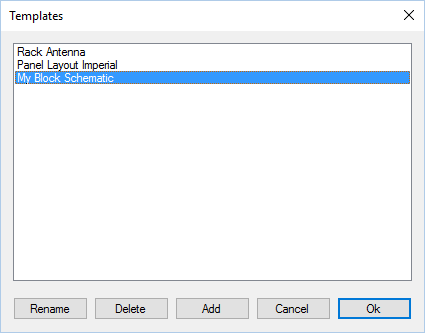
User Templates are shown in the Drawings View under Available Templates and are identified with a User icon.
User Templates are synchronized using the Stardraw Design 7 Cloud service (requires a current Subscription) so that your User Templates will be available on any computer that you log in to, seamlessly and transparently. Whenever you create, rename or delete a User Template, your Template library will be uploaded to the Cloud and will be synchronized on other computers the next time you start Stardraw Design 7 on the other machine(s).
Like the default Templates, User Templates do not contain any objects; they will create a new, blank drawing of the same type as the drawing on which the User Template was based (e.g. Block Schematic) but with the drawing defaults you have defined.
You can create, rename or delete User Templates from any drawing view by choosing File | Save as Template.