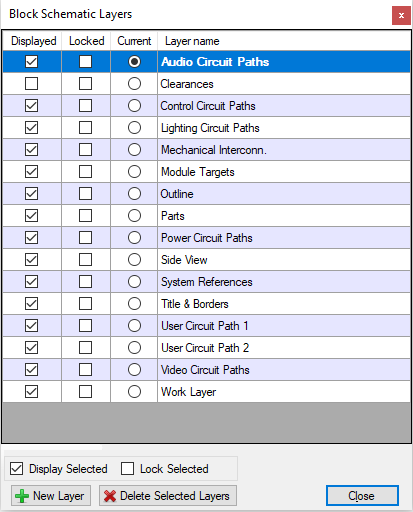 The Layers dialog displays all the layers
that exist in your document and allows you to perform key actions, like
changing the current layer, changing visibility and adding or deleting
layers.
The Layers dialog displays all the layers
that exist in your document and allows you to perform key actions, like
changing the current layer, changing visibility and adding or deleting
layers.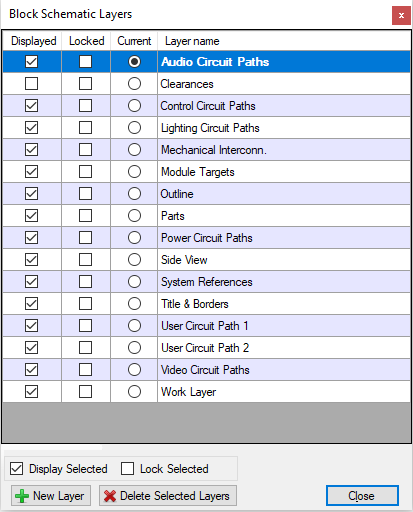 The Layers dialog displays all the layers
that exist in your document and allows you to perform key actions, like
changing the current layer, changing visibility and adding or deleting
layers.
The Layers dialog displays all the layers
that exist in your document and allows you to perform key actions, like
changing the current layer, changing visibility and adding or deleting
layers.
You can display the Layers dialog by doing any of the following:
Each layer has three State fields:
Displayed: when checked, the layer is visible. When unchecked the layer is hidden.
Locked: when unchecked, the objects on the layer can be edited. When checked, the layer is locked against any changes.
Current: at any time only one layer can be current. The current layer is where new objects, like lines, rectangles, cables etc, that you create will be placed.
You can select multiple layers by using the Shift key or Ctrl key on your keyboard when clicking on the layer name. Ctrl+A will select all layers.
To create a layer click on the New Layer button. New layers will be created with a default name (Layer1, Layer2 etc) and you can set an new name simply by typing. A newly-created layer automatically becomes the Current layer.
To remove a layer, click on its name and click on Delete Selected Layers.