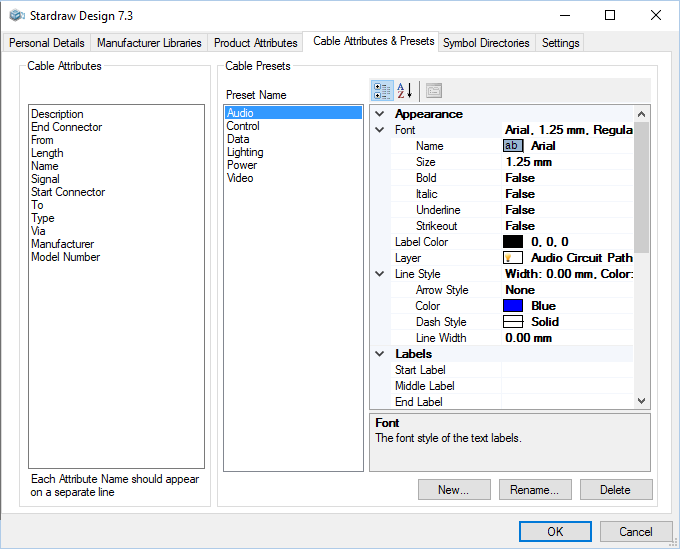
Use the Cable Preset Editor to create, edit and delete Cable Presets.
Note: you can only make changes using the Cable Preset Editor if your subscription to Stardraw Design 7 is current.
You can access the Cable Preset Editor in the following ways:
The Cable Preset is displayed:
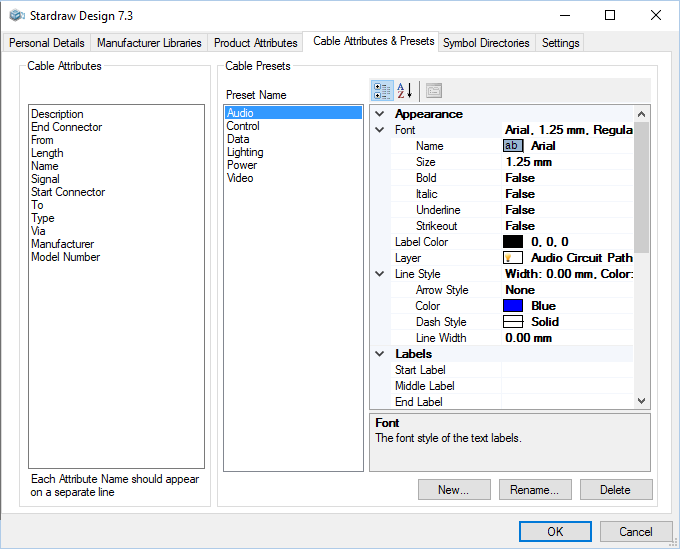
Click on a Preset Name to display the Properties Grid for that Preset. Changes to any values in the Properties Grid will be saved to that Preset when you click the OK button. The Properties Grid here is the same as is used for Cable objects, so you can define every aspect of a Cable within your custom Presets.
It is expected that most Cable Presets will have a defined Layer and Color at minimum, but you can also use the Cable Preset Editor to set Line Styles e.g. dashed, or default Label values, or default Attribute Values.
Note: if you have defined values for Labels and Attributes in a Cable Preset, these values will overwrite existing values in the Cables to which the Preset is applied. If no value has been defined in the Preset for a particular Label or Attribute, the pre-existing value for that Label or Attribute in the Cable will be unchanged when the Preset is applied, i.e. blank values in Presets do not delete existing values in Cables.
Use the New button to create a new Cable Preset.
Use the Rename button to change the name of the currently selected Cable Preset.
Use the Delete button to delete the currently selected Cable Preset.
Click on OK to save your changes and upload your custom Cable Presets to the Cloud for synchronization to any computer on which you run Stardraw Design 7.
Click Cancel to exit the Cable Preset Editor without saving any changes you have made in the Editor.