 Use the Polyline tool to draw shapes with 2 or more
line segments.
Use the Polyline tool to draw shapes with 2 or more
line segments.  Use the Polyline tool to draw shapes with 2 or more
line segments.
Use the Polyline tool to draw shapes with 2 or more
line segments.
Click to set each node on the Polyline and Doubleclick to set the last node and finish drawing that Polyline.
While you're drawing a Polyline, you can remove the last defined node by using the Backspace key on your keyboard.
You can add nodes to an existing Polyline by rightclicking on a segment and selecting Add Node.
You can delete nodes from an existing Polyline by rightclicking on a node and choosing Delete Node.
The default Fill for a Polyline is "Transparent", or "0,255,255,255" using the ARGB color model, and this creates an 'open' Polyline, i.e. the last and first nodes are not connected and there is no fill color. To change a Polyline into a Polygon just choose a different Fill Color; this will add a line segment between the last and first nodes of the Polyline and apply your chosen Fill Color.
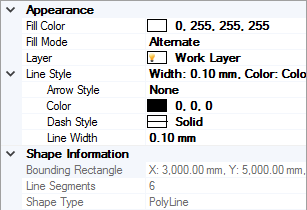 Fill
Color: shows the current fill color applied to the polygon.
Click on the value field to choose a new Color.
For an open polyline click on the value field and select Web
| Transparent. For a closed, transparent polygon you
can use the ARGB color model, setting A (alpha channel) to 0, e.g.
0,0,0,0
Fill
Color: shows the current fill color applied to the polygon.
Click on the value field to choose a new Color.
For an open polyline click on the value field and select Web
| Transparent. For a closed, transparent polygon you
can use the ARGB color model, setting A (alpha channel) to 0, e.g.
0,0,0,0
Fill Mode: options are Alternate and Winding. When the polygon's lines cross over each other, Alternate generally produces a 'harlequin' effect, while Winding generally creates a completely filled shape .
Layer: shows the layer on which the object exists. Click on the value field to move the object to a new layer.
Line Style group: displays a summary of all the current Line Style values applied to the polyline. Read only.
Arrow Style: shows the current arrow type applied to the object. Click on the value field to choose a new Arrow Style for the object. When selected, arrows are applied to the start/end nodes of the polyline.
Color: shows the current color of the polyline's line segments. Click on the value field to choose a new Color for the polyline.
Dash Style: shows the current dash style. Click on the value field to choose a new Dash Style for the object.
Line Width: shows the current line width. Click on the value field to enter a new Line Width.