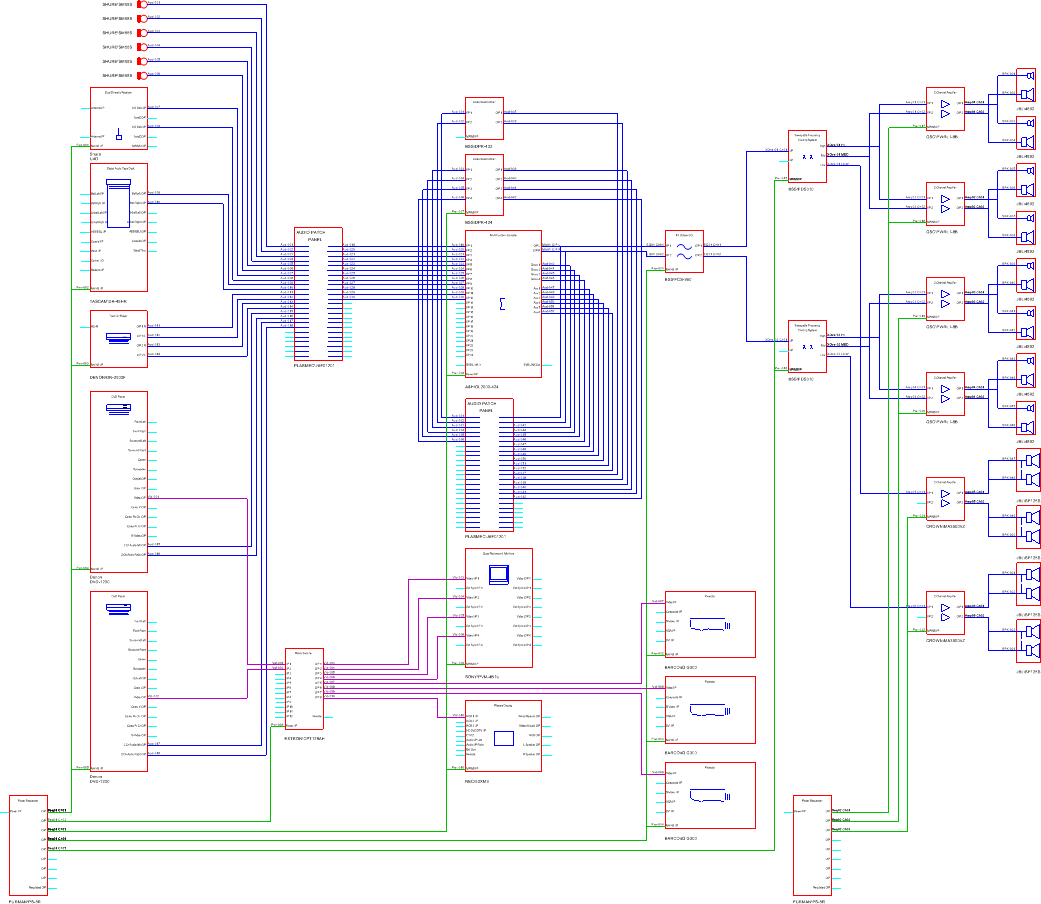
The Block Schematic Module is designed to make it easy to draw system drawings for engineering purposes. The symbols provided for this Module are not drawn to scale, rather they are standard symbolic representations of equipment which can be used to create a neat and accurate system design. Its use is intended as an engineering tool with focus on system interconnections and an example of the kind of drawing usually produced using this Module might look like this:
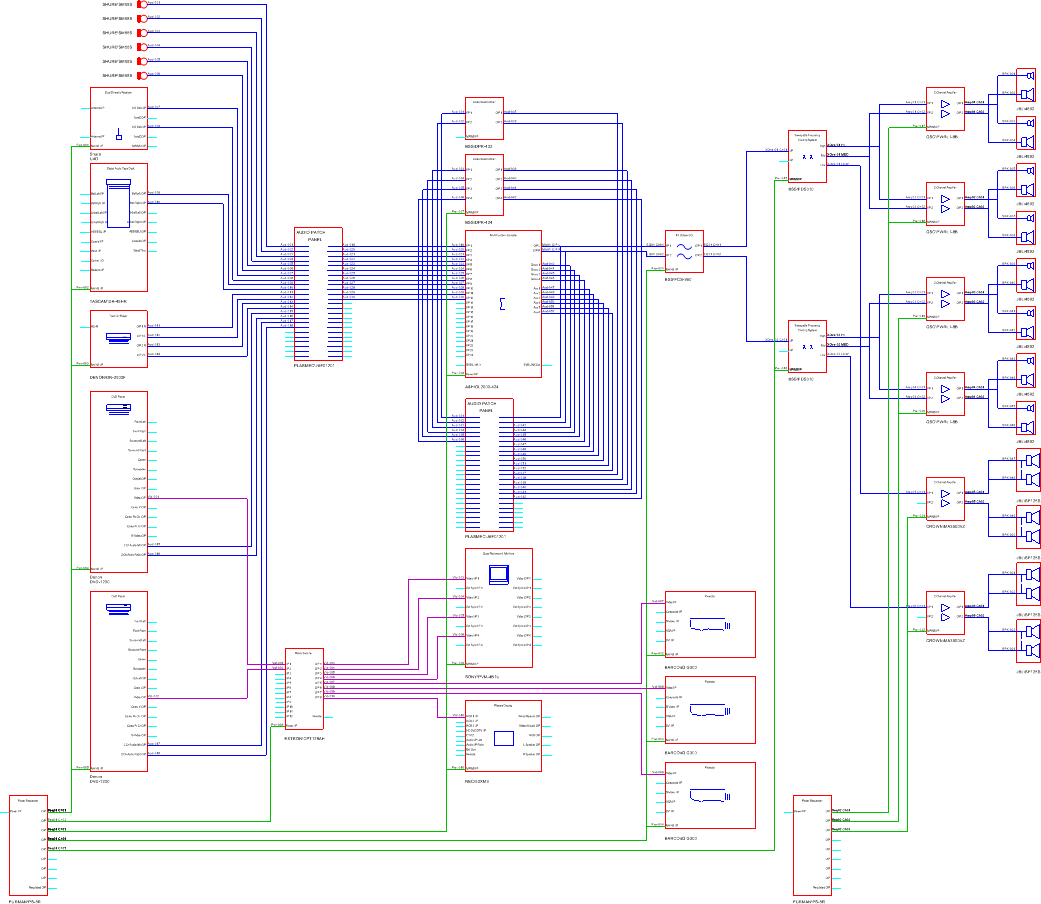
The default settings for the Block Schematic template are as follows:
Item |
Default Value |
Grid Size X |
2.5 mm |
Grid Size Y |
2.5 mm |
Number of Snaps X |
1 |
Number of Snaps Y |
1 |
View |
All layers visible |
The following layers are created by default in this environment and the symbol shown here is built up using objects on specific layers as described.
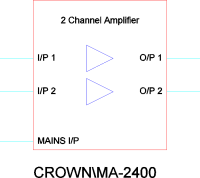
Some layers are designed to hold symbol information, some are there so that users can add their own information in the drawings they produce. These layers are indicated by [User].
Layer Name |
Purpose/Convention |
Sample |
Work Layer |
[User] General purpose working layer. (No objects appear on this layer in symbols) |
|
Outline |
The outline, description and model number of the product. Sometimes also a stylised graphic to show the overall function of the product. |
|
Audio Circuit Paths |
Connection stubs and input/output labels for audio signal paths. |
|
Video Circuit Paths |
Connection stubs and input/output labels for video signal paths. |
|
Lighting Circuit Paths |
Connection stubs and input/output labels for lighting signal paths. |
|
Control Circuit Paths |
Connection stubs and input/output labels for control signal paths. |
|
Power Circuit Paths |
Connection stubs and input/output labels for power signal paths. |
|
User Circuit Path 1 |
[User] Connection stubs and input/output labels for user-specified signal paths. |
|
User Circuit Path 2 |
[User] Connection stubs and input/output labels for user-specified signal paths. |
|
Mechanical Interconn. |
[User] Mechanical relationships not usually shown in schematic format (e.g. rack housings, physical locations etc.). |
|
System References |
[User] Any information required by the user to identify components within the system. |
|
Module Targets |
Insertion targets for modular equipment which needs to be precisely located within a sub-frame. |
|
Always use the Cable tool, rather than the Line tool, to represent connections between equipment. The Cable tool has specific functionality to assist in documenting cables, including auto-termination, support of Cable Labels, and Rubberbanding which means that cables stay connected to your symbols even if you move them.
With any schematic, but especially so with intricate designs, it is good practice to maintain equal spacing between circuit paths and similar spacing between discrete products. It is also advisable to adopt a consistent approach to colors and layers. A neater, cleaner layout is easier to read than a haphazard one, and the symbols provided for this environment are drawn to maintain certain qualitative standards.
|
|
Good Technique |
Poor Technique |
When drawing connections between equipment always have the snap to grid modifier on and use the turquoise connection stubs on symbols as guides. The grid will ensure that your connections go to the right point, but you should draw them so that they reach the red outline of the product rather than the end of the connection stub. This ensures that rubberbanding works and makes for a much cleaner design, particularly when printing in color.
|
|
Right |
Wrong |