Insert Picture
 Stardraw Design 7 supports most image file formats,
including .bmp, .gif, .jpg, .png, .tif, .ico, .wmf and .emf, allowing
you to insert pictures into any drawing. Click on the Insert Picture
button, or select Drawing | Insert Picture
and your cursor will change to a '+'. Click on the drawing where
you want the picture to appear and the Insert Picture dialog will be displayed;
choose the image file you want and click on the open button.
Stardraw Design 7 supports most image file formats,
including .bmp, .gif, .jpg, .png, .tif, .ico, .wmf and .emf, allowing
you to insert pictures into any drawing. Click on the Insert Picture
button, or select Drawing | Insert Picture
and your cursor will change to a '+'. Click on the drawing where
you want the picture to appear and the Insert Picture dialog will be displayed;
choose the image file you want and click on the open button.
Powerful image handling allows you to change the brightness, contrast
and transparency of images.
To exit the Insert Picture mode choose a new cursor or tool, or hit
Escape on your keyboard to return to the Selection cursor.
Properties Grid for Picture object
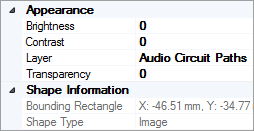 Brightness: sets the brightness of the image and
accepts values from -1(darker) to 1(lighter). A value of 0 leaves
the brightness unchanged.
Brightness: sets the brightness of the image and
accepts values from -1(darker) to 1(lighter). A value of 0 leaves
the brightness unchanged.
Contrast: sets
the contrast of the image and accepts values from -1(less) to 1(more).
A value of 0 leaves the contrast unchanged.
Layer: shows the layer on which
the object exists. Click on the value field to move the object to
a new layer.
Transparency:
sets the transparency of the image and accepts values from 0(fully opaque)
to 1(completely transparent).
The Shape
Information collection is read-only
and displays information about the currently selected object(s).
Other Commands: |
Menu: |
Drawing,
Insert Picture |
 Stardraw Design 7 supports most image file formats,
including .bmp, .gif, .jpg, .png, .tif, .ico, .wmf and .emf, allowing
you to insert pictures into any drawing. Click on the Insert Picture
button, or select Drawing | Insert Picture
and your cursor will change to a '+'. Click on the drawing where
you want the picture to appear and the Insert Picture dialog will be displayed;
choose the image file you want and click on the open button.
Stardraw Design 7 supports most image file formats,
including .bmp, .gif, .jpg, .png, .tif, .ico, .wmf and .emf, allowing
you to insert pictures into any drawing. Click on the Insert Picture
button, or select Drawing | Insert Picture
and your cursor will change to a '+'. Click on the drawing where
you want the picture to appear and the Insert Picture dialog will be displayed;
choose the image file you want and click on the open button.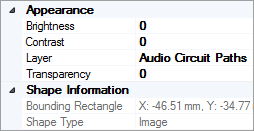 Brightness:
Brightness: