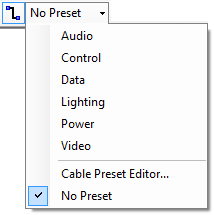 Cable Presets provide a quick and easy
way to set the characteristics of Cables in your drawing.
Cable Presets provide a quick and easy
way to set the characteristics of Cables in your drawing.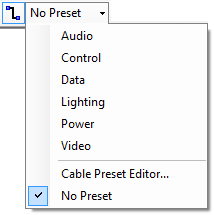 Cable Presets provide a quick and easy
way to set the characteristics of Cables in your drawing.
Cable Presets provide a quick and easy
way to set the characteristics of Cables in your drawing.
Presets define values for the color, layer, style, attributes and labels on your cables and can be preselected for when you create new Cables using the Cable tool, or applied retrospectively to existing Cables. Applying a Cable Preset to an existing Cable will overwrite the current styling, attributes and label values of the Cable object with the values defined by the Cable Preset.
You can access Cable Preset functionality in the following ways:
Cable Presets are associated with your personal account, and will be synchronized on any computer that you use, so if you create or modify a Cable Preset on Computer A, when you move to Computer B and sign in to Stardraw Design 7, you Cable Presets will be available to you there as well.
Creation, editing and synchronization of Cable Presets is available only to users with a current subscription.
By default, Stardraw Design 7 includes the following Cable Presets:
Cable Preset |
Color |
Layer |
Audio |
Blue |
Audio Circuit Paths |
Control |
Gray |
Control Circuit Paths |
Data |
Black |
Data Circuit Paths |
Lighting |
Orange |
Lighting Circuit Paths |
Power |
Green |
Power Circuit Paths |
Video |
Purple |
Video Circuit Paths |
You can edit and change the values of the default Cable Presets, and add, edit and delete your own Cable Presets using the Cable Preset Editor.
To restore the default Cable Presets, delete ALL Cable Presets and the next time you run Stardraw Design 7 the default Cable Presets will be downloaded anew.
1) Choose the Cable Preset you want and the Cable tool will create new Cables based on that preset.
or
2) With a selection containing one or more Cables, choose a Cable Preset and that Preset will be applied to the Cables in the selection.
Note: if you have defined values for Labels and Attributes in a Cable Preset, these values will overwrite existing values in the Cables to which the Preset is applied. If no value has been defined in the Preset for a particular Label or Attribute, the pre-existing value for that Label or Attribute in the Cable will be unchanged when the Preset is applied, i.e. blank values in Presets do not delete existing values in Cables.
You can create new Cable Presets in 2 ways:
1) Rightclick on a Cable and choose Create Cable Preset from Selection. Type in the name of the new Preset and click on OK to create a new Preset which will contain all the styling and attribute values of the Cable it's based on. Note that Cable Label values are not passed to a Cable Preset created in this way but must be added to an existing Cable Preset using the Cable Preset Editor.
2) Open the Cable Preset Editor and click on the New button. Type in the name of the new Preset and click on OK. A new preset will be created with styling and values based on the last selected preset in the Cable Preset Editor.
To change the color, layer, styling and default Label and Attribute values in a Cable Preset, use the Cable Preset Editor.