Block Schematic Symbol Wizard
When you choose the add or edit a Block Schematic symbol in the User
Defined Product Wizard, the Block Schematic Symbol Wizard appears.
This wizard allows you to generate Block Schematic symbols quickly
and easily, just by entering some values into data fields, rather than
drawing the symbol you need.
Step 1 - Define IO Ports
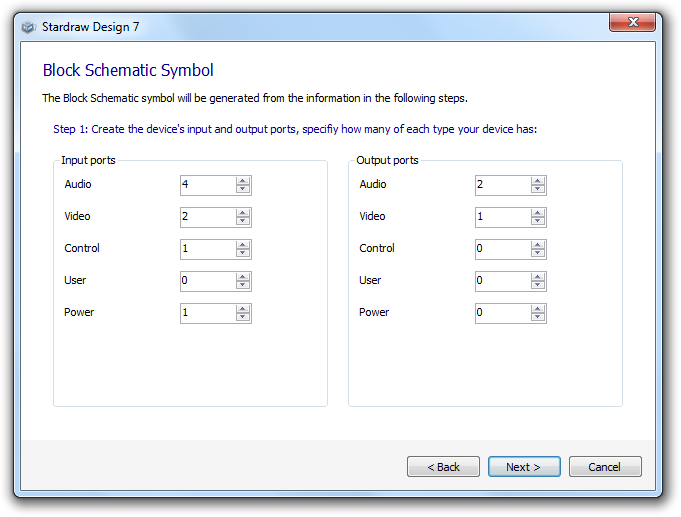 In this first step simply type in,
or use the spin controls, to set the quantity of each type of input
and output port that you want in your UDP symbol.
In this first step simply type in,
or use the spin controls, to set the quantity of each type of input
and output port that you want in your UDP symbol.
The Wizard will create the IO ports on the correct Layers and according
to the symbol data specification.
You can assign labels for your IO ports in the next step.
Step 2 - Customize IO Ports
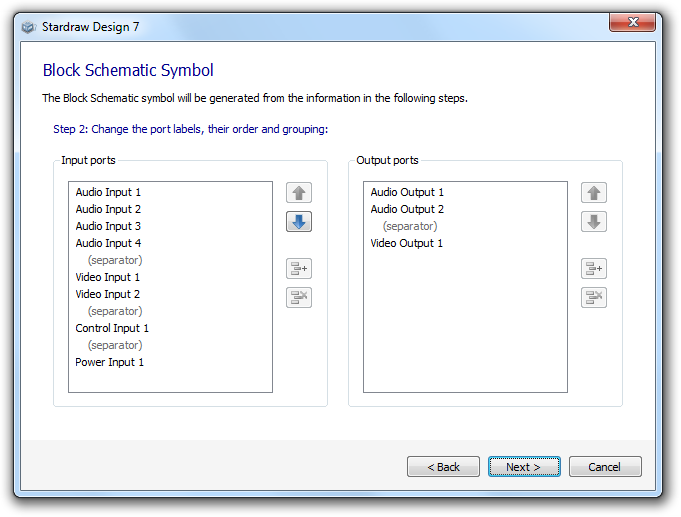 In this step you can set custom
text for IO ports and arrange their layout.
In this step you can set custom
text for IO ports and arrange their layout.
Click on a port label to edit the text that will identify the port.
Use the Up and Down arrows to re-arrange IO ports.
Separators add an extra grid space between IO ports; you can add
and remove separators using the  and
and  buttons.
buttons.
Step 3 - Choose an Icon
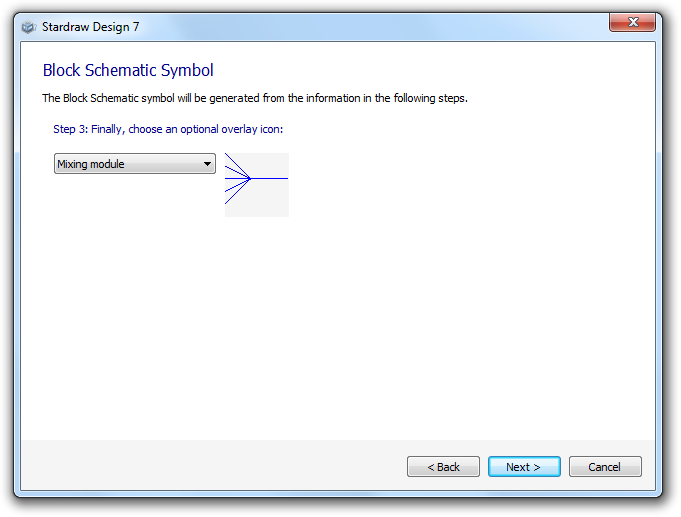 In this optional step you can add
an icon to represent the type of product that your UDP represents.
In this optional step you can add
an icon to represent the type of product that your UDP represents.
Click on the dropdown to select an icon. A preview of the icon is
shown next to the dropdown.
If you wish to add different graphics from other sources to any
UDP symbol you can use Symbol Edit mode
later.
Step 4 - Wizard Complete
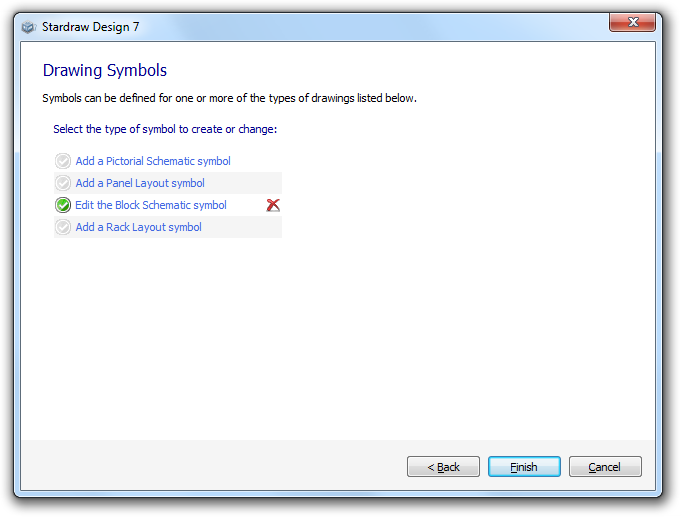 When you have completed the steps
in the Block Schematic Symbol Wizard you will return to the symbols
page of the UDP Wizard.
When you have completed the steps
in the Block Schematic Symbol Wizard you will return to the symbols
page of the UDP Wizard.
The  indicates that a Block Schematic Symbol
has been created for the UDP.
indicates that a Block Schematic Symbol
has been created for the UDP.
If you wish to change the symbol, click on Edit
the Block Schematic symbol. This restarts the Block Schematic
Symbol Wizard and populates it with the data you have already defined
for this symbol. You can use this technique to change the symbol
at any time by rightclicking on the UDP in the Product Browser and
selecting Edit Product to
start the UDP Wizard.
To delete the Block Schematic symbol, click on the  .
.
Click on any of the links to add a new symbol for the UDP, or click
on Finish to close the
UDP Wizard.
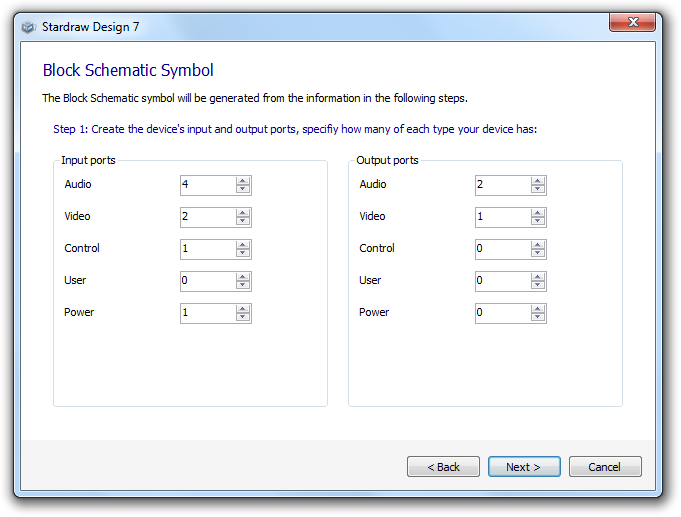 In this first step simply type in,
or use the spin controls, to set the quantity of each type of input
and output port that you want in your UDP symbol.
In this first step simply type in,
or use the spin controls, to set the quantity of each type of input
and output port that you want in your UDP symbol.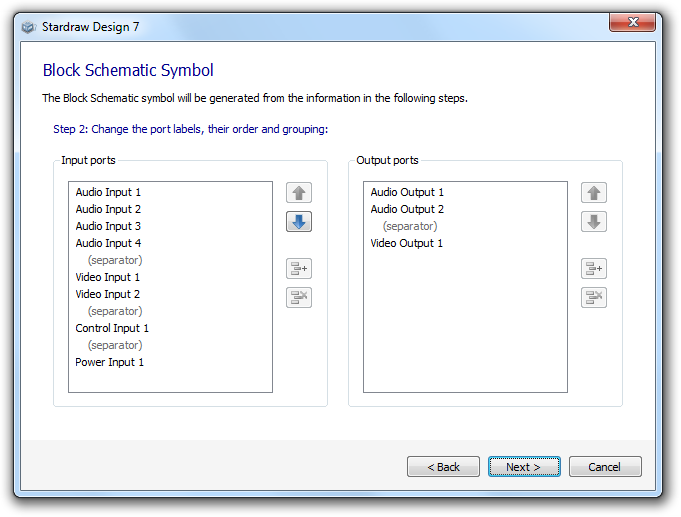 In this step you can set custom
text for IO ports and arrange their layout.
In this step you can set custom
text for IO ports and arrange their layout. and
and  buttons.
buttons.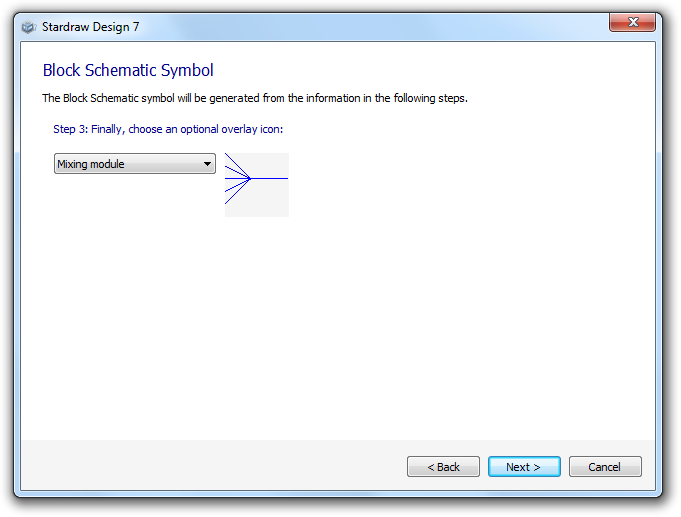 In this optional step you can add
an icon to represent the type of product that your UDP represents.
In this optional step you can add
an icon to represent the type of product that your UDP represents.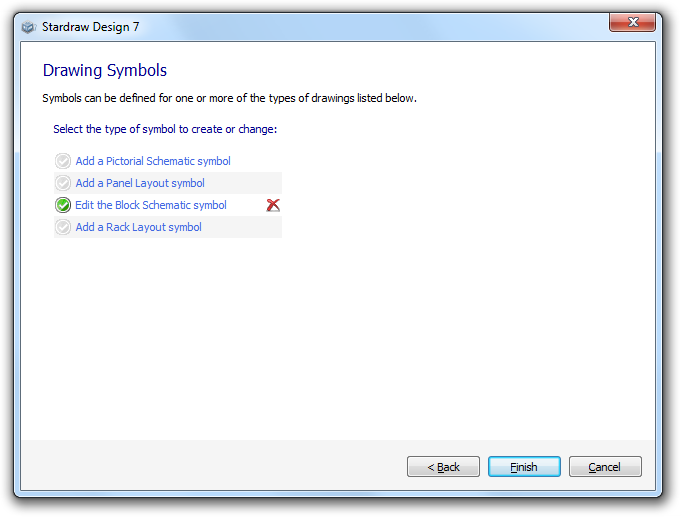 When you have completed the steps
in the Block Schematic Symbol Wizard you will return to the symbols
page of the
When you have completed the steps
in the Block Schematic Symbol Wizard you will return to the symbols
page of the  indicates that a Block Schematic Symbol
has been created for the UDP.
indicates that a Block Schematic Symbol
has been created for the UDP. .
.