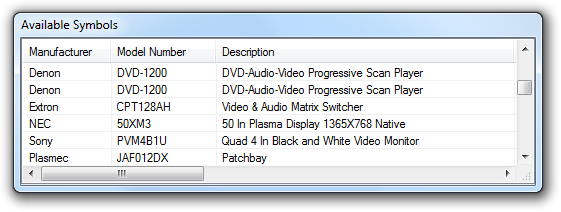 Drag a product from the Available Symbols Palette
into your drawing to insert the symbol for that product into the drawing
and remove that product instance from the Available Symbols Palette.
Drag a product from the Available Symbols Palette
into your drawing to insert the symbol for that product into the drawing
and remove that product instance from the Available Symbols Palette.The Available Symbols Palette is shown in the drawing window and lists products in your project for which symbols exist for the current drawing type but which are not yet included in the current drawing.
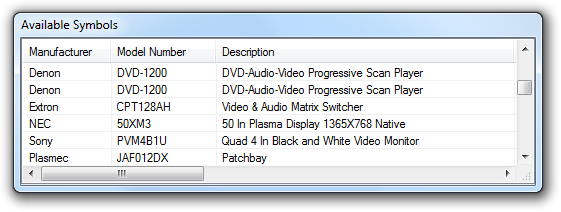 Drag a product from the Available Symbols Palette
into your drawing to insert the symbol for that product into the drawing
and remove that product instance from the Available Symbols Palette.
Drag a product from the Available Symbols Palette
into your drawing to insert the symbol for that product into the drawing
and remove that product instance from the Available Symbols Palette.
When the Available Symbols Palette is empty you know that all the products in your project that could appear in the current drawing, do.
If you delete a symbol from the current drawing, the product instance that that symbol represents will appear in the Available Symbols Palette.
If, in your drawing, you delete the product instance (Edit | Delete Product, or Shift+Delete on your keyboard) the product instance will not appear back in the Available Symbols Palette because it has been deleted from the project.
You can use the Available Symbols Palette to remove products from your project: select the product instance in the Available Symbols Palette and press Delete on your keyboard.
The Available Symbols Palette can be 'floated' as a separate window, as shown above, by dragging its titlebar, and it can be docked by dragging to a docking tab at the edge of the drawing window.
When docked, click on the pushpin icon  to
toggle between 'always open' and 'autohide' modes. In autohide mode,
move your cursor over the Available Symbols tab to reveal the Available
Symbols Palette.
to
toggle between 'always open' and 'autohide' modes. In autohide mode,
move your cursor over the Available Symbols tab to reveal the Available
Symbols Palette.